The Customer Fields page lists all fields on your account. To access this page, head over to Settings >> Customer Fields.
When building a Customer Form, you will be able to pull any existing Customer Field from this list or add a new Field if needed.
For example, you might want to create a new Customer Form that requires the field "date of birth," which already exists on the Customer Profile. Instead of creating a new date of birth field, you would simply select the existing one from your Customer Field list and add it to your new form.
Or, you may find while creating a Form that you need to add an entirely new Field (for example, "Do you have heart problems?"). When creating a Customer Form, it's still easy to add a Field that doesn't exist yet, and have that Field added to both the Form and the Customer Field Bank in a single flow. To learn more about forms, please go to Create a Form.
The Customer Field List
On this page, fields can be reordered using drag-and-drop.
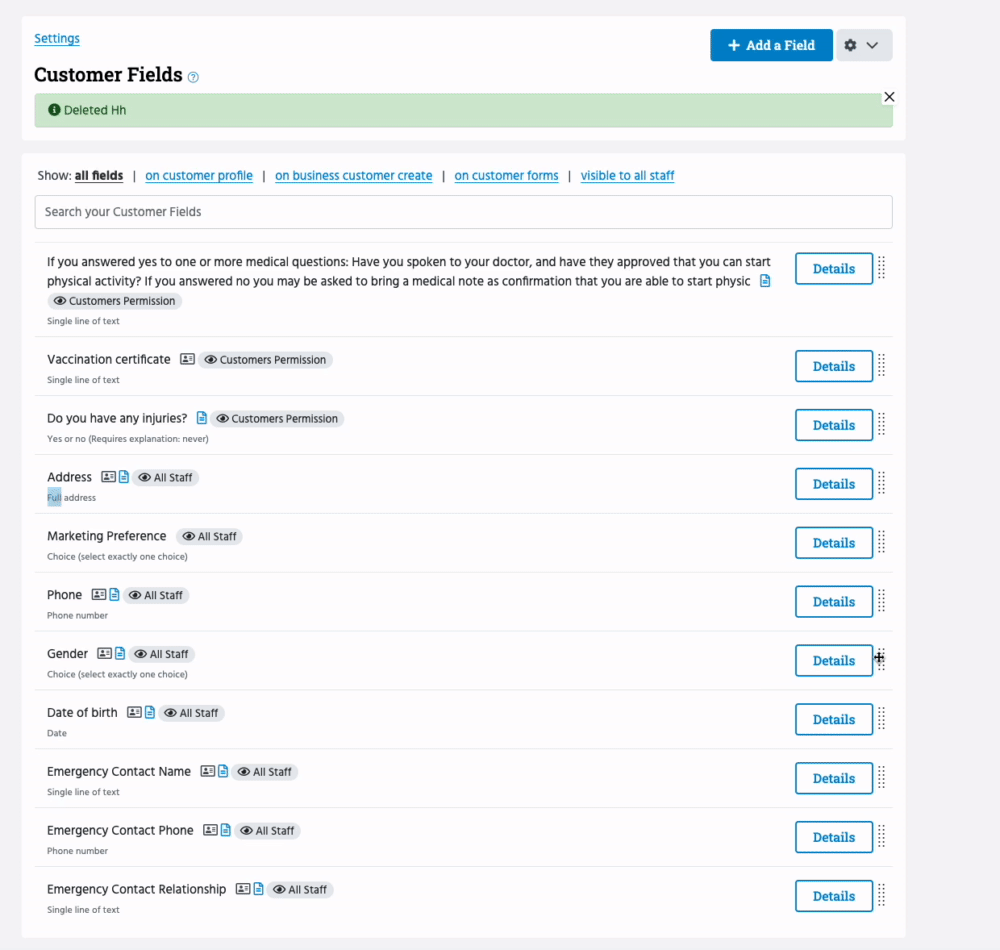
Live filtering will help you quickly find the field you are looking for.
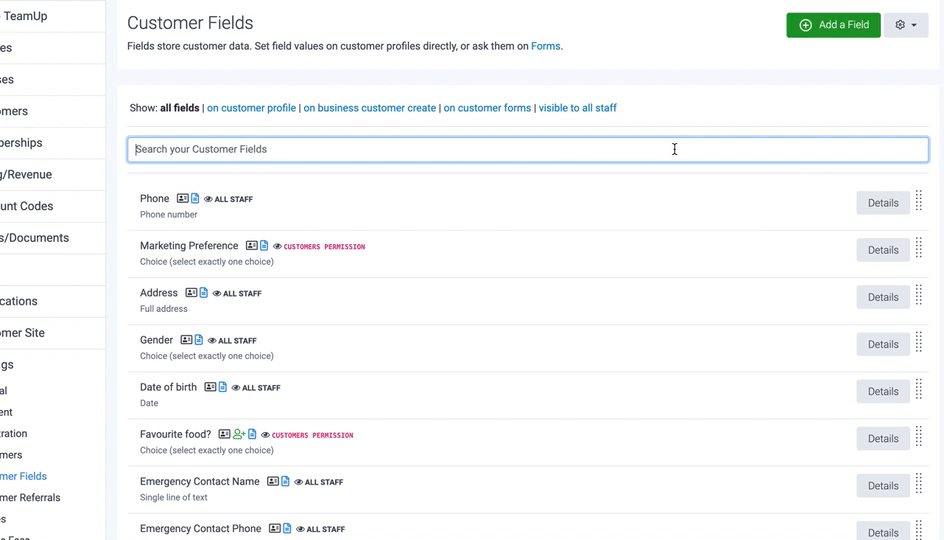
Icons show which fields are included on the customer profile, required when adding customers, and on Customer Forms. Each row has icons to show where the field is used. A given field can have any subset of the following:
1. Shown on the customer profile
2. Asked when adding new customers on the business dashboard
3. Asked on Customer Forms.
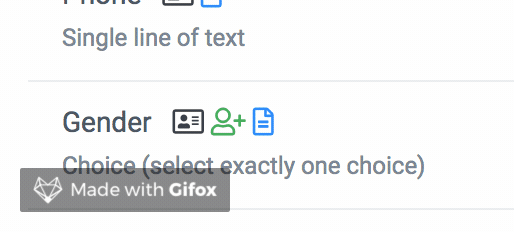
4. Visible to all staff or only staff with customer permission.
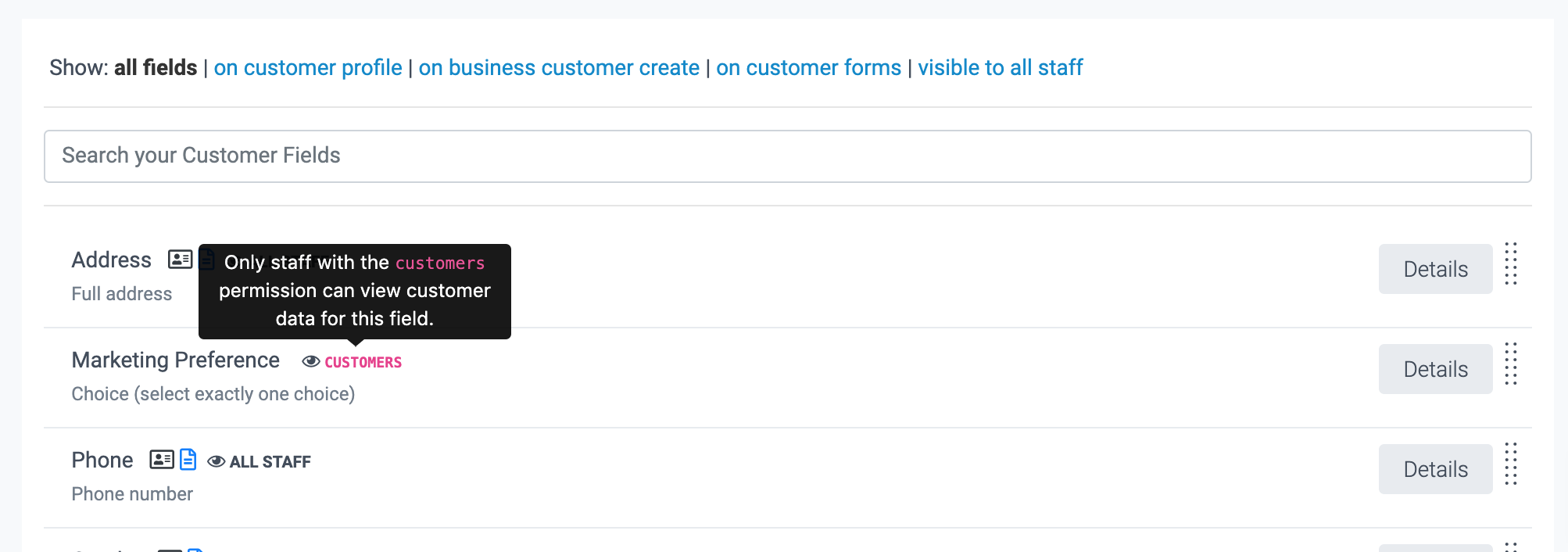
What can you do from the Customer Field list?
From this page, you will be able to:
Add a field
For more information on this topic, please see Creating fields.
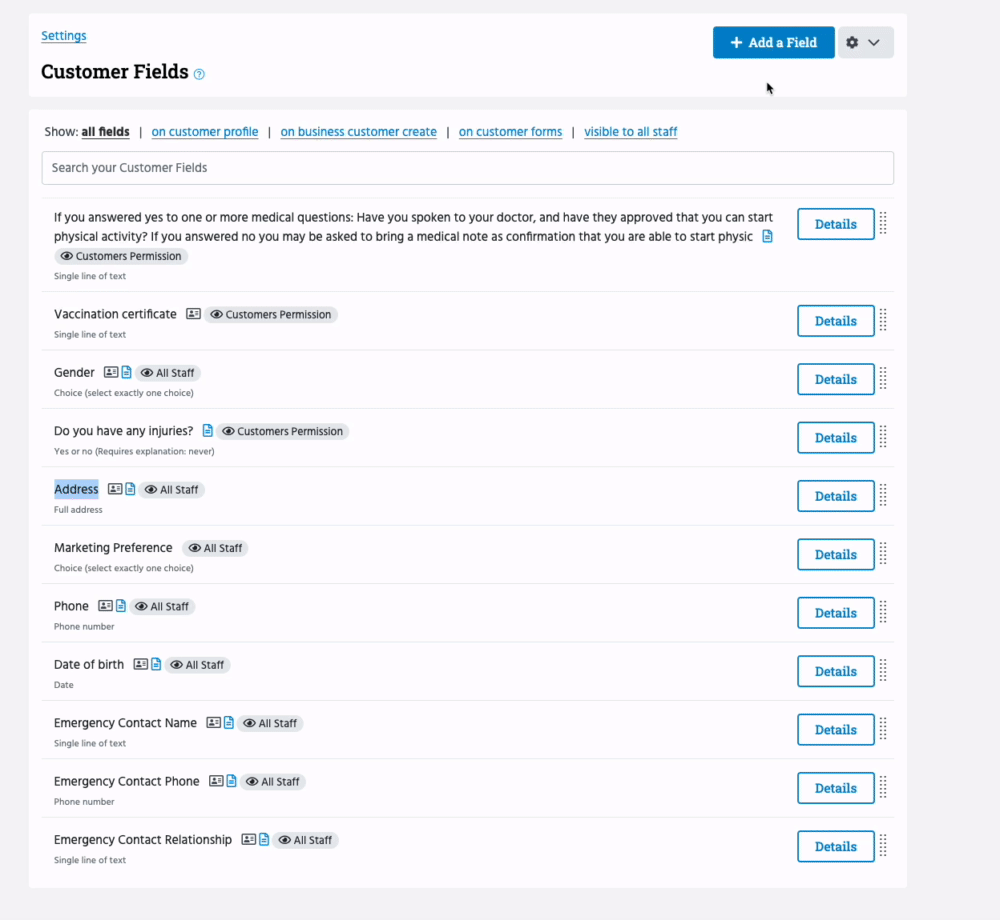
Edit fields
To learn more about editing fields, please see Editing a field.
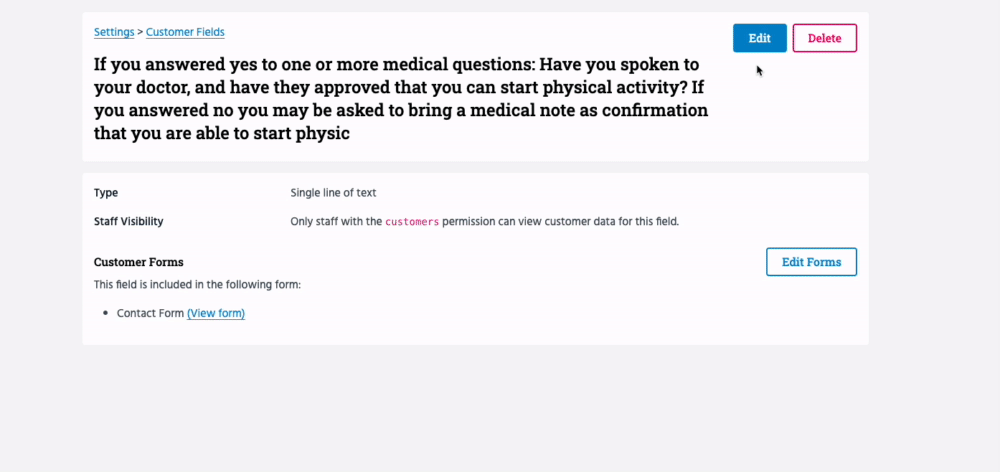
View fields for specific forms
From the customer field list, you can also view fields for specific forms by filtering at the top of the list.
Edit customer profile fields and new customer fields
The Customer Fields list gives you direct access to editing the customer profile fields and new customer fields.
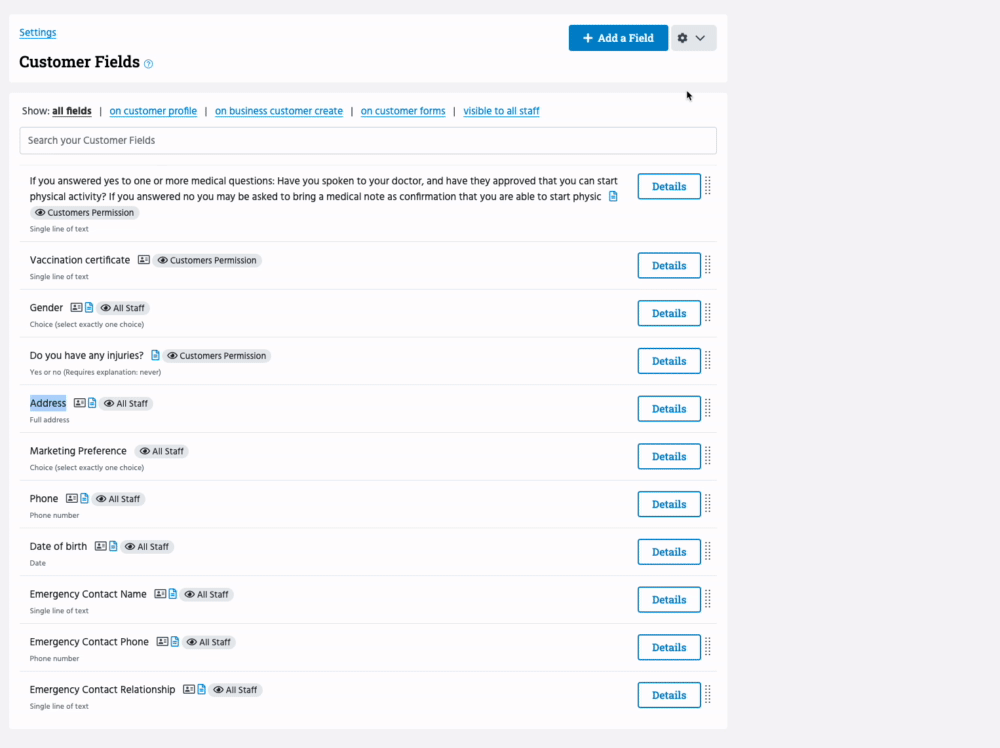
Jump to:
How to complete fields on the customer profile