Where should I go to start a meeting? Can I start a Zoom meeting from TeamUp? Do I need to check off attendance for Zoom classes?
To start a Zoom meeting (online class), log into your TeamUp business account and head to Calendar >> click desired class.
Here, all you need to do is click 'Start Zoom meeting'*. If you have the Zoom app installed, the meeting will be launched in the app after a few seconds. If you don't have the app, you will be prompted to start the meeting in your browser.
*Important! If you have multiple instructors, you'll need to share your Zoom log in details with them. If they're not logged into your Zoom account, they won't be able to start the Zoom meeting.
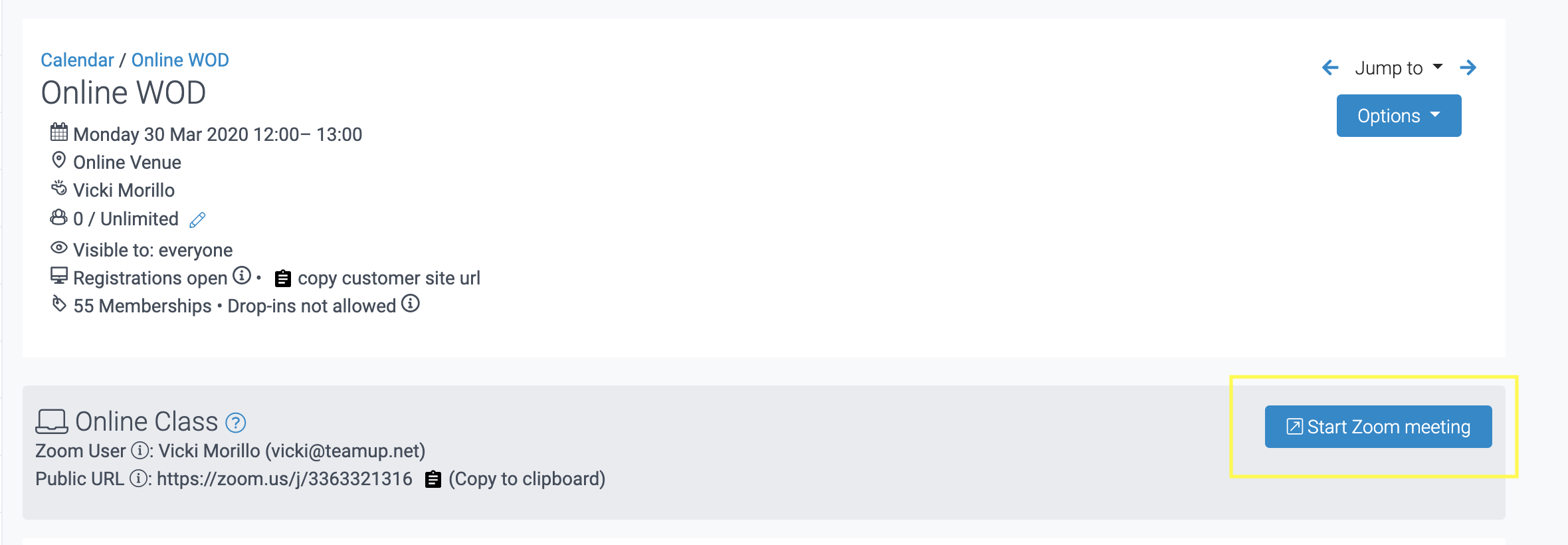
Note that a Zoom meeting is created about 48 hours before the class starts, and TeamUp automatically adds this to the class detail page. Don't worry if you can't see the Start Zoom Meeting button yet, it will update automatically.

You can also log into Zoom directly and start the desired meeting from there.
Do I/my instructors need to check off attendance?
Customers who join a Zoom class will automatically be marked as "attended" on TeamUp, so you and your instructors won't need to do this.
Please note that:
-
No-shows won't be marked as such, so if you'll need to add this manually from the class detail page on TeamUp (head to Calendar >> click class >> mark attendee as a "no-show").
-
If someone joins a class 15 minutes after the class starts, you'll need to mark them off as attended manually.
Jump to:
An overview of the Zoom integration with TeamUp
How to create Zoom meetings for multiple instructors
Recommended resources
Taking your fitness classes online
Did this answer your question?