Add/create, edit and delete membership categories
Categories allow you to segment your membership options for you and your customers.
Any categories you create will be visible on your business account, and in the 'Memberships' tab on the Customer Site, provided there are memberships assigned to the category.
Any unused categories will not be displayed on the Customer Site.
For instance, you might want to sell multiple class packs and monthly payment plans with a different category for each.
In this guide we'll show you how to:
Add a Category
Edit a Category Name
Delete a Category
Re-ordering Categories
Re-ordering Memberships within and between Categories
Membership categories can be managed from Memberships >> Memberships >> Settings icon >> Manage Categories.
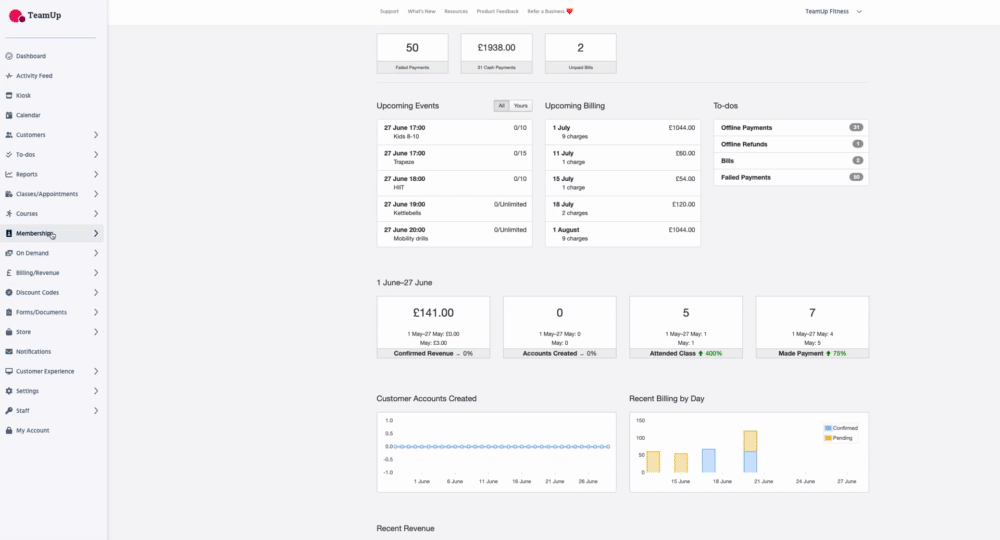
From this section you can:
Add a Category
by clicking 'Add a Category'
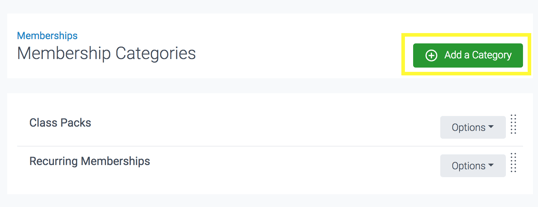
Then enter the name of your new category and click 'Create'.
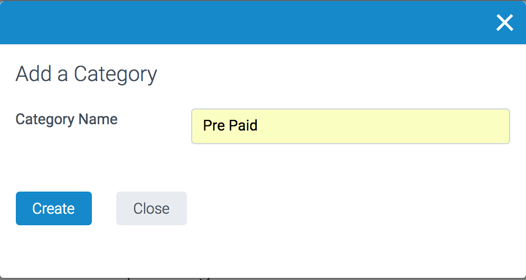
Edit a Category Name
by clicking Options >> Edit beside the desired category.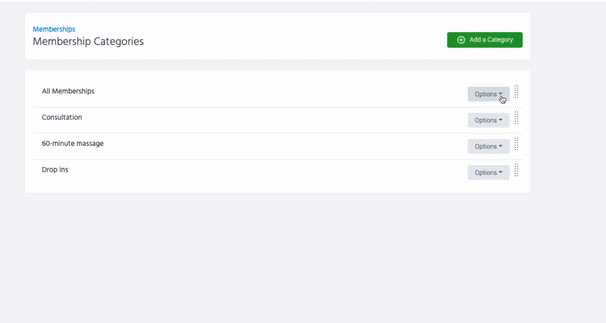
Delete a Category
by clicking Options >> Delete beside the desired category.
💡 If the category you would like to delete has memberships within it, you will need to select a new category for the memberships to go in and they'll be automatically moved to the selected category for you.
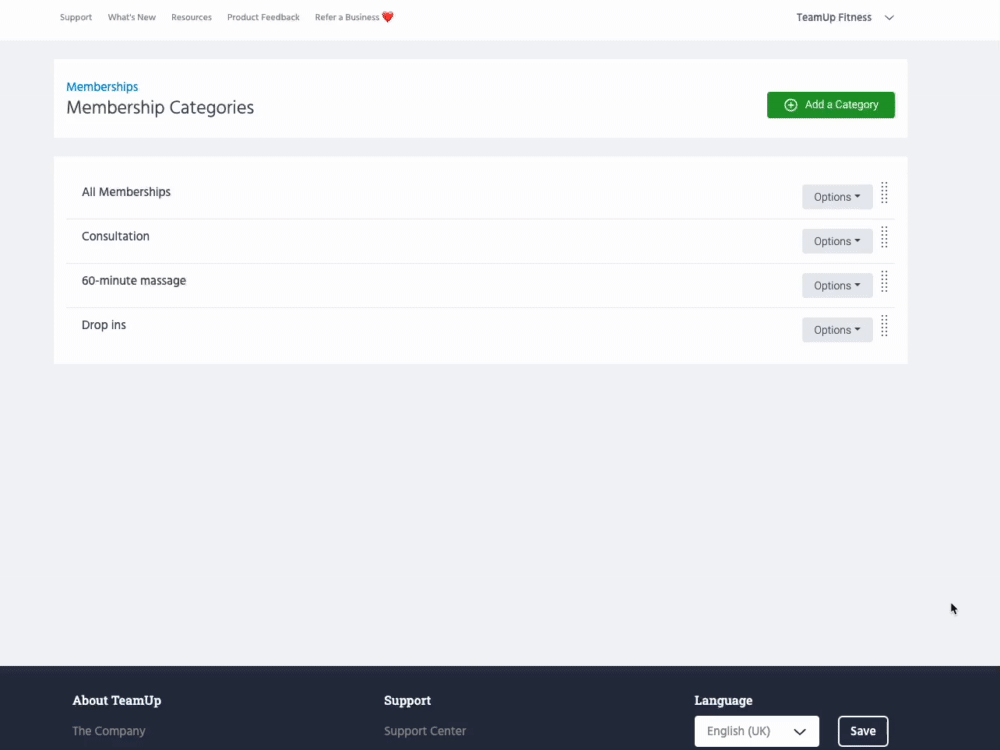
Re-order Categories
Drag and drop your categories to the desired location by using the re-order icon to the right of each category.
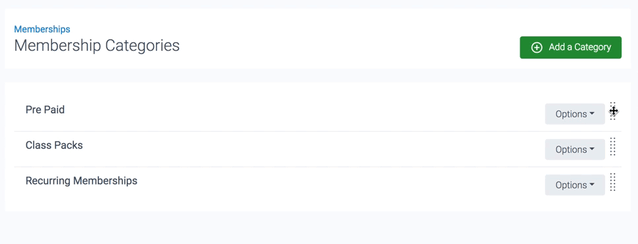
Re-ordering Memberships within and between Categories
You can also re-order the memberships that can be found within each category by dragging and dropping using the re-order icon next to each membership. Head here to find out more.
Jump to
🎥 An overview of Memberships (VIDEO)