How to enable text messages from your gym. Setting up class and waitlist reminders.
In this guide, we're going to walk you through how to enable SMS notifications on your account.
Once enabled, you'll receive text messages from your gym or studio about waitlist updates, or class and appointment reminders, or changes to classes and appointments you're registered for (date/time changes, cancelations, etc.) or a combination of the above.
📱If you can't see the option to enable SMS, it means that the business isn't using this feature.
How to enable SMS notifications
Log into your TeamUp account via a browser (Chrome, Safari, etc.), and head to My Account >> Notifications >> Set up SMS Notifications
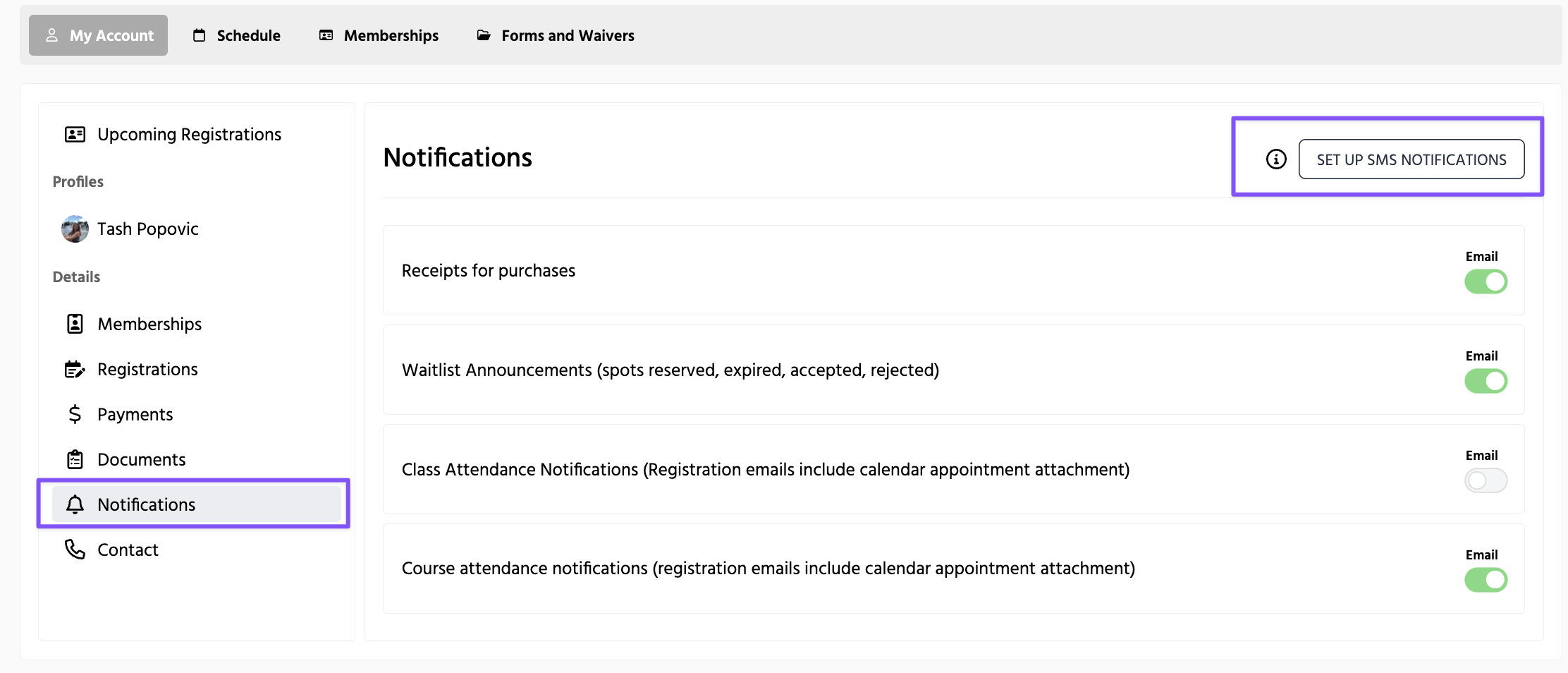
Next, you'll be redirected to your profile. If you haven't yet entered your mobile number, click 'add phone number', as seen below.
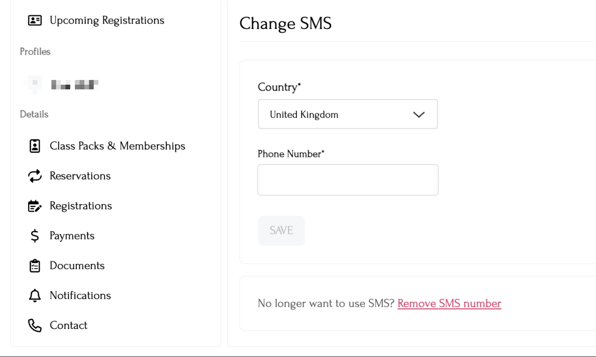
Enter the code you received to the SMS number you entered, and click verify to confirm the activation of SMS.
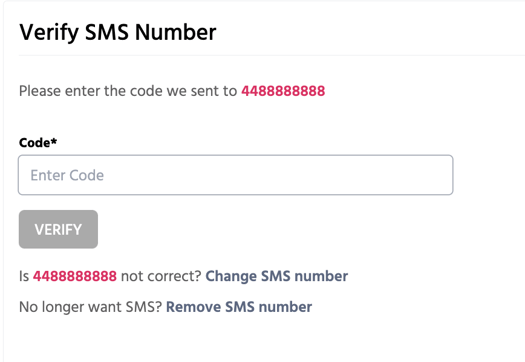
Once your phone number has been verified, make sure to head to My Account >> Notifications again, where you'll see a new SMS tab that will allow you to turn on the SMS you'd like to receive.
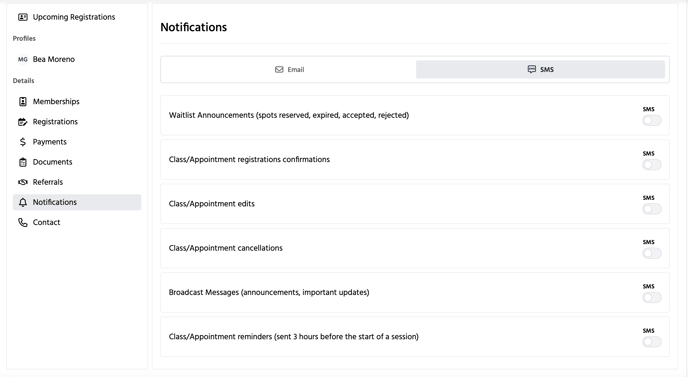
And that's it! You're set up and ready to start receiving notifications via SMS.
How to change or remove your phone number for SMS notifications
Head to My Account >> Notifications >> Click 'edit' next to SMS Account >> Update your details >> Save.
You can also remove your phone number entirely by using the "Remove SMS Number" hyperlink on the same page.