Change your customers' bill dates.
In this guide we'll run through the steps to change the billing date for all your customers. If you'd like to change the bill date for just one customer, check out this guide instead.
🎥 Watch the tutorial
📕Read the tutorial
To change your customers' billing date, follow the steps below:
1. First, head to Memberships >> click desired membership >> Members tab. Here you'll find a list of all membership holders. You'll need to go into each customer's profile to change their billing date and adjust their payments as needed (we'll explain how to do this in the steps below).
To make the process quicker, instead of clicking on a customer, we'd suggest right-clicking on the member's name to open their membership in a new tab - this will save you having to go back and forth in your browser window.
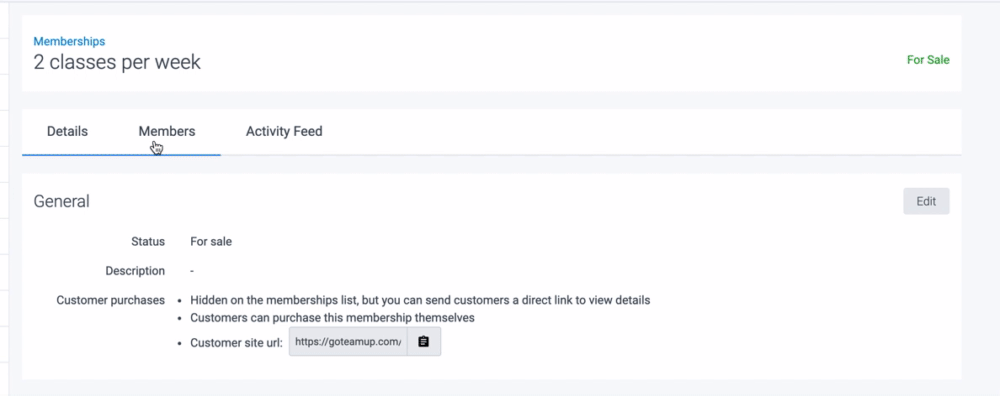
2. Take note of the current bill date (this will be used to calculate the prorate).
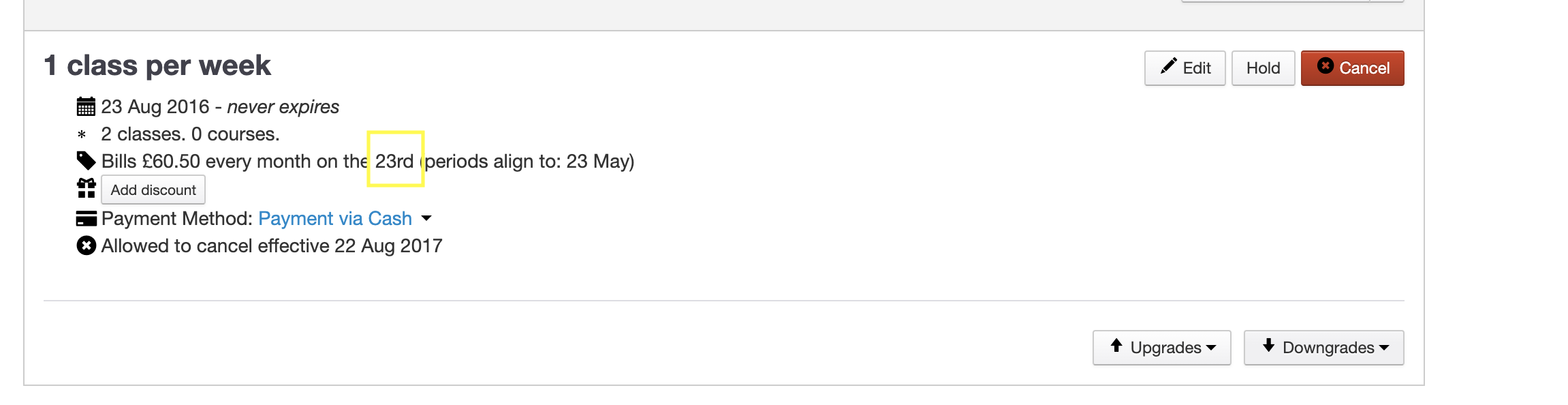
3. Click 'Edit' and change the bill date to the desired date. For more details, please see this guide.
4. Now, you may choose to adjust the payments. Let's see how this works with two examples:
-
The customer owes you money
Today is 15th April and you've changed the customer's billing date from the 23rd to the 1st of the month.
Head to the Upcoming Payments tab on the page you land on and click the 23rd May payment.
Change the May bill date to the current bill date i.e. if they billed 23rd March you would change the bill date to 23rd April.
Calculate how many days the customer owes you in April by the following calculation:
Total membership cost per month / days in the month (30 for April) x days to charge in April = (£60.00 / 30) x 7 = £14
Click the 23rd April bill date to update the amount to £14.
Head to the upcoming payment tab again to verify changes.
-
The customer has overpaid
Today is 28th April and we've changed the customer's bill date from the 23rd to the 1st of the month.
The customer would have already paid £60 on the 23rd of April. After the change in the billing date, they would pay £60 again on 1st May, so they would be overpaying.
To prevent this, we'll need to:
1. Work out how much they should have paid for 23rd April-30th April.
To calculate this, we'll use the formula below:
(Total membership cost per month / 30 days in the month of April) x days to charge in April = (£60.00 / 30) x 7 = £14
2. Adjust the 1st May bill.
This is what the customer would owe after changing their billing day:
23rd-30th April = £14
1st May-31st May = £60
Because the customer has already paid £60 on 23rd April, we'll need to calculate how much they owe on 1st May so that they don't overpay. To work this out, we'll calculate:
-
Total owed 23rd April-31st May = £14 + £60 = £74
-
Total the customer owes on 1st May, considering they already paid £60 on 23rd April: £74 - £60 = £14
Click the 1st May bill date to update the amount to £14.
Head to the upcoming payment tab to verify changes.
Important: Please note that you'll need to repeat the steps above for each customer on the Membership's Members tab, as seen in step 1 in this guide.
Jump to: