How to delete membership holds in bulk or individually.
The Hold function in TeamUp allows you to set a time period where the customer's membership won't be valid for class bookings and all billing will also be put on hold.
If you need to edit an existing hold to change the end/start date to today, or to a different date, please see How to edit or end holds in bulk or How to edit or end holds individually.
If you need to remove a hold entirely (for instance, because the hold isn't needed anymore), keep reading!
How to remove holds
There are two ways to delete a hold:
1. Individually (from the customer profile)
Follow these steps to remove a hold for an individual customer.
Head to Customers >> Customer List >> search customer >> click the desired membership below their name:

Now click 'Delete'.
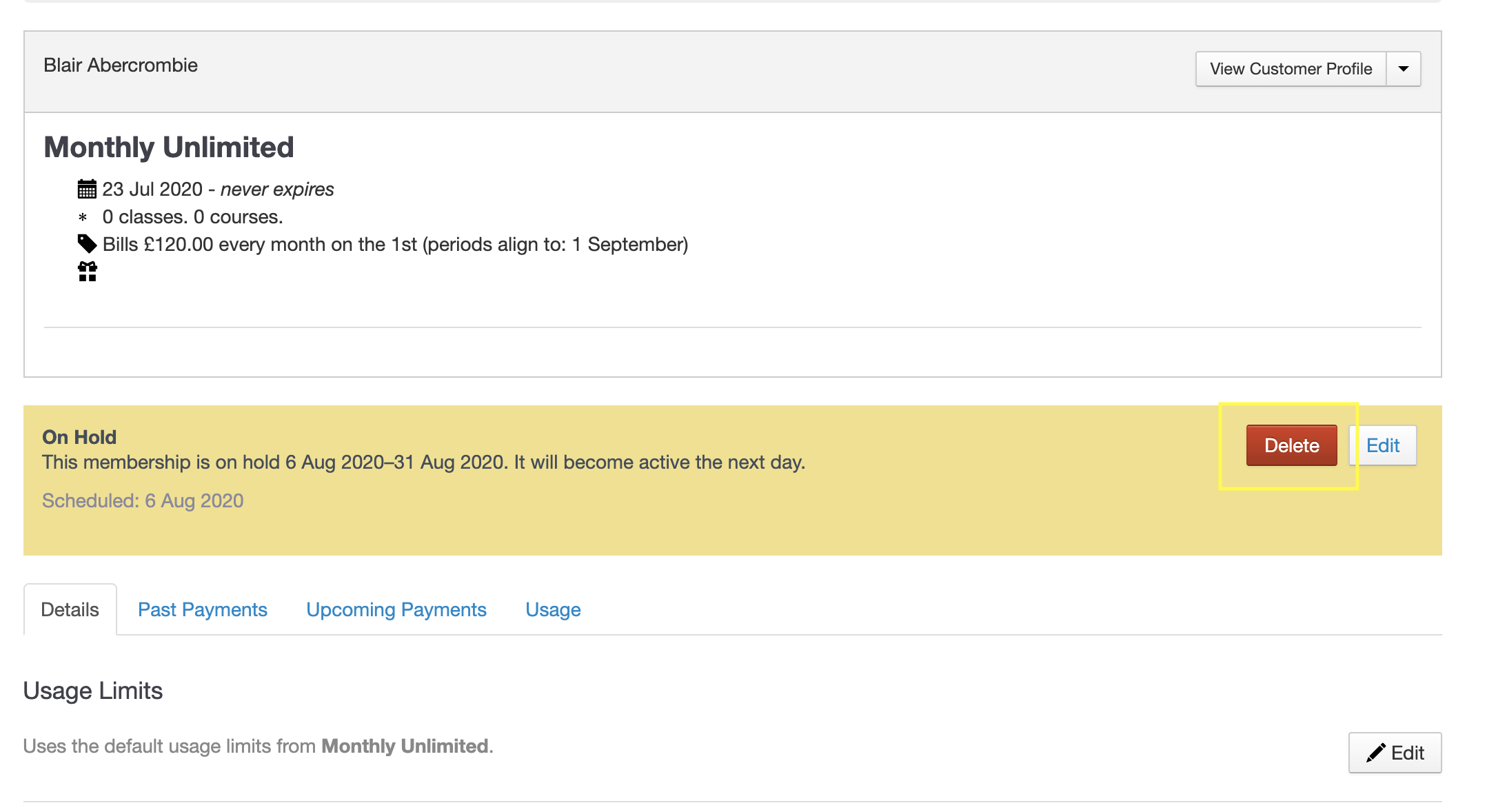
On the next page, you'll be asked to confirm the deletion. Please note that if you delete the hold, no prorates are calculated on payments or class usage allowance for partial months.
If you need to adjust payments and/or usage, we'd suggest editing the hold instead (see 'Edit a hold' in this guide).
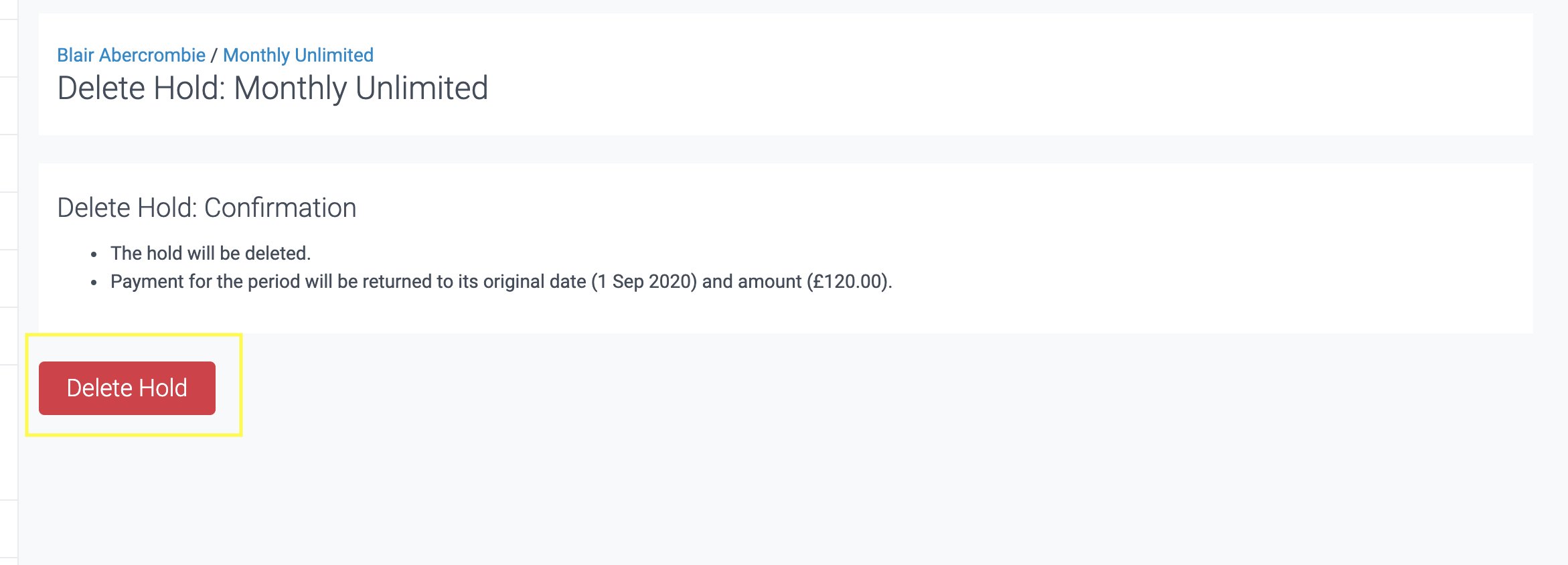
2. In bulk (using the bulk edit/end hold tool)
This tool allows you to quickly end existing holds in bulk immediately. The tool can act on any hold that's either active or starting in the future, regardless of how that hold was created.
For detailed instructions on how to use this tool to delete existing holds, see this guide.

Note. After ending a hold via the bulk edit tool, no prorates are calculated on payments or class usage allowance for partial months, so if you want to make other adjustments to payments either side of the hold period you will have to do this manually by adding an ad-hoc payment to each customer's membership.
Need to edit an existing hold? (for instance, to change the start and/or end date). See 'Edit a hold' in How to put a customer membership on hold or How to edit or end holds in bulk.
F.A.Q.
Can I extend the expiration dates for packs and prepaid plans?
Yes, you can use the bulk extend tool under Memberships >> Membership Tools to add days to your packs and prepaid plans.
For more information on how to use this tool, please see 'How to use the bulk extend tool' in this guide.
 How to adjust billing dates after removing a hold
How to adjust billing dates after removing a hold
If you're looking to push forward your customers' billing dates after the hold, see How to change the billing date for all your customers.
Jump to:
How to put customer memberships on hold in bulk
Did this answer your question?