Zoom updated all meetings to require passwords on 5 April 2020. This might affect you if you use a single Zoom URL for all classes.
Starting 5 April, Zoom will require passwords for all meetings. If you're using TeamUp's Zoom integration where TeamUp creates a Zoom meeting for every class, no action is required. We've updated join links to include the meeting's password, so customers will be able to join meetings straight away.
If you've been using meeting passwords all along, you shouldn't need to change anything either. Your customers will continue entering meeting passwords as they've always done.
However, if you
-
use a single Zoom meeting URL for all classes, and
-
previously did not use meeting passwords
you may want to update your venue in TeamUp to avoid customers being asked to enter a password to enter meetings. This applies to you if your Video URL Type is "One URL for all classes at this venue" and your Video URL is a Zoom URL without a meeting password included. Your venue might look something like the below.
Note. The change that Zoom made only affects free accounts and those with a single license on its cheapest paid tier, which is the pro account. If you're on any other tier you should not be affected.
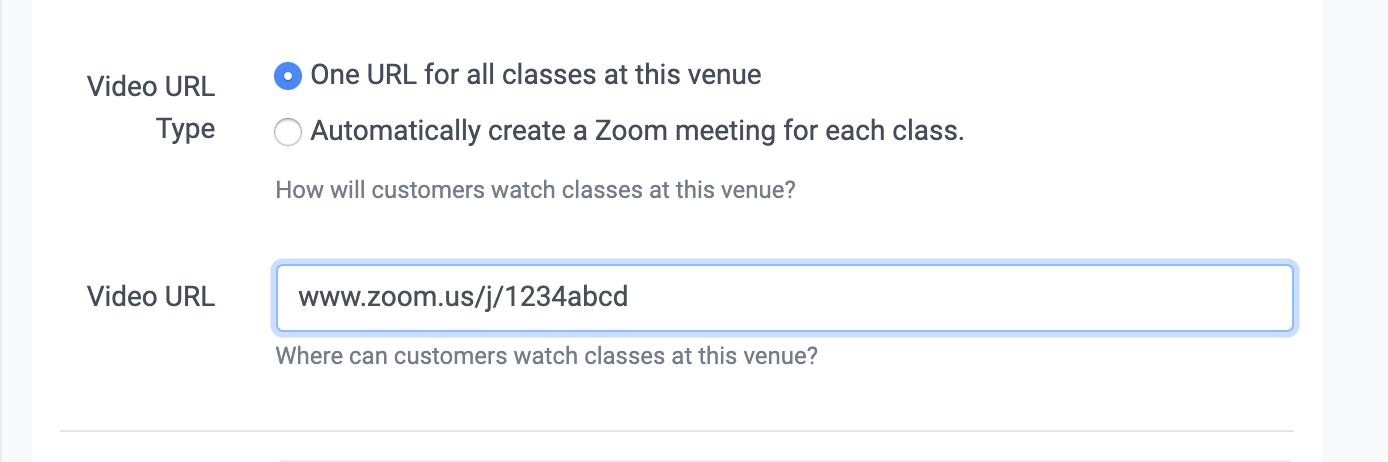
Meeting URLs generated after passwords were enabled will automatically have the meeting password embedded in the URL. These URLs will have a part that includes "?pwd=" followed by a string of letters and numbers.
If your Video URL looks like this in TeamUp (Settings>>Venue>>Edit desired online venue), you shouldn't need to do anything else.
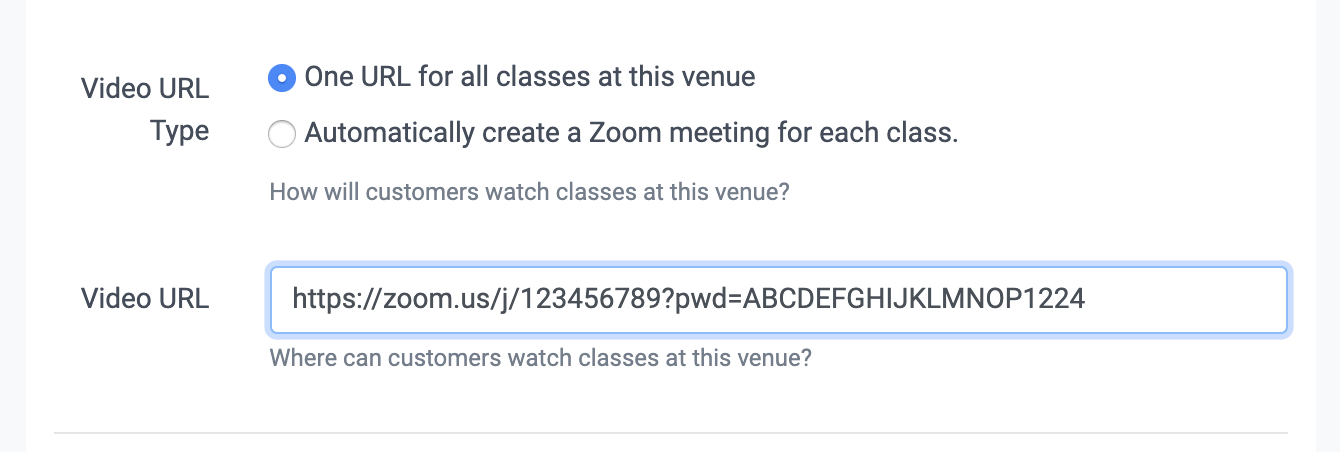
If your URL in TeamUp doesn't have the meeting password embedded, you can follow Zoom's steps below:
-
Copy the invitation URL from Zoom, and use that as your Video URL in TeamUp. Head here under "Resending the invitation" for steps on how to copy the URL in Zoom.
-
In TeamUp, head to Settings>>Venue>>edit desired online venue and copy the URL from step 1 into the field.
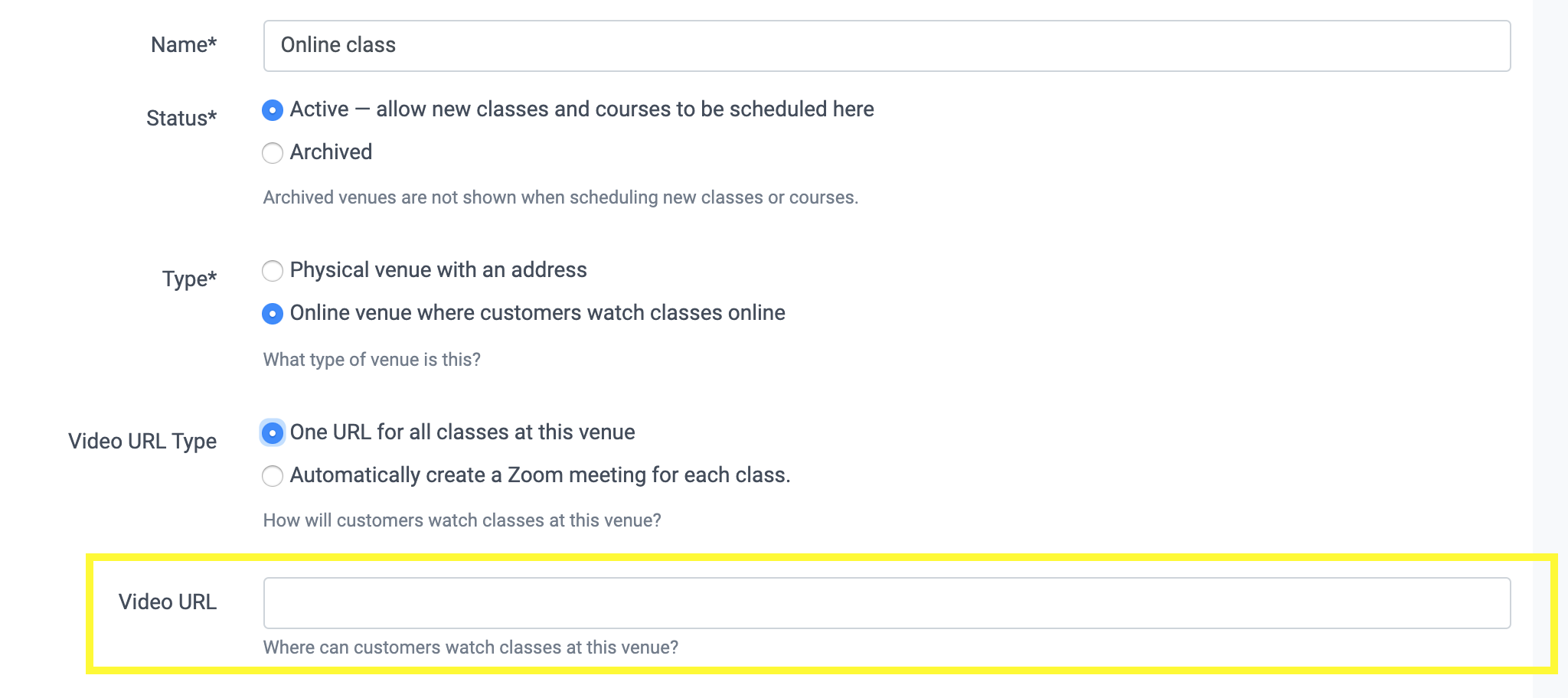
When customers use links with an embedded password, they won't be asked to enter a password again to enter the meeting.
Did this answer your question?