Hold individual customer memberships. Freeze or pause a membership. How to edit or delete membership holds.
You may wish to put an individual customer's membership on hold (e.g., due to an injury or travel plans).
The Hold function in TeamUp will allow you to set a time period where the customer's membership won't be valid for class bookings and all billing will also be put on hold. Any bookings during the hold period will be removed. The customer's class uses and payments are adjusted and scaled to reflect the hold.
💡If you need to prevent a customer from booking sessions temporarily without pausing their membership and billing, we recommend blocking them from booking. For details on how to use the block functionality, see this guide.
In this guide we'll cover:
- How to put a customer's membership on hold
- What happens after the hold has been scheduled
- Edit a hold
- Delete or end a hold instantly
It's possible to put customers' memberships on hold in bulk. For more information on how to do this, please see How to put memberships on hold in bulk.
How to put a customer's membership on hold
First, go to the customer's membership detail page (Customers >> search desired customer >> Click the desired membership underneath their name > click 'Hold').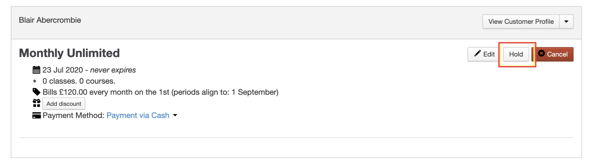
In the next steps, you'll be able to schedule the hold and decide how usage and payments should be prorated:
1. Set the duration
On the next page, you will specify the details of the hold. The hold form allows you to create either an open-ended hold or a hold with a known end date.
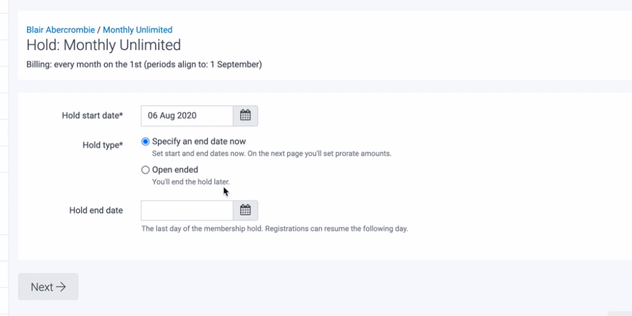
Please note that an open-ended hold is created immediately and does not compute prorated payments until an end date is set. If you need to edit an open-ended hold to add an end date, jump to the 'Edit a hold' section in this guide.
💡 Open-ended holds might be helpful if a customer is injured and you are both unsure when they will be fit again.
2. Decide what happens to usage and payments after the hold ends
If an end date is set, the next screen handles payment and usage prorates. The system will let you know if a prorate is owed and will display a breakdown of the calculations.
The payment for the period starting upon reactivation is rescheduled to the day the membership becomes active again, and the amount is set (taxes and fees are included in these calculations). If you need to change the amount or zero it, you also have the option to override the prorate due upon reactivation.
In the screenshot below, the system has calculated that the customer owes £50 after the hold.
The hold tool also calculates how many classes the customer is owed after the membership is reactivated. You can also choose to override the usage prorate upon reactivation.
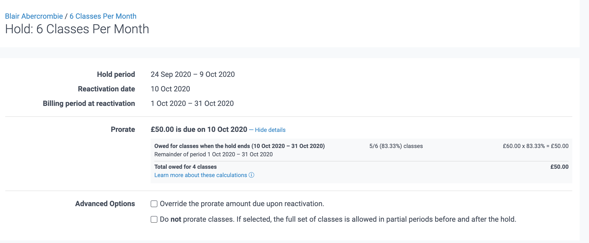
Let's take a look at how the system calculates the pro-rata for memberships with different usage limits and billing cycles.
Unlimited memberships
Unlimited memberships allow customers an unlimited number of registrations, so the system automatically uses day-based prorates.
In the example below, the customer's membership was on hold from August 6 until August 31 and was reactivated on September 1.
The system works out the percentage of days the customer was inactive for (83.87% days in August) and uses that percentage to calculate how much the customer should be billed when their membership becomes active again on September 1, considering they had paid £120 on August 1.
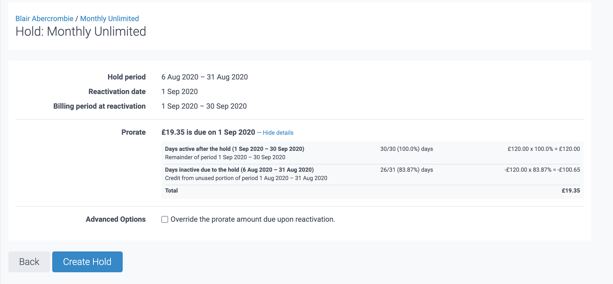
Membership with limits
Here, the system tries to determine what the "main" limit should be. The main limit is always the first of the following membership limits: billing cycle, yearly, monthly, and weekly.
Let's take a look at a couple of examples:
-
If there is a billing cycle limit, that will be the main limit.
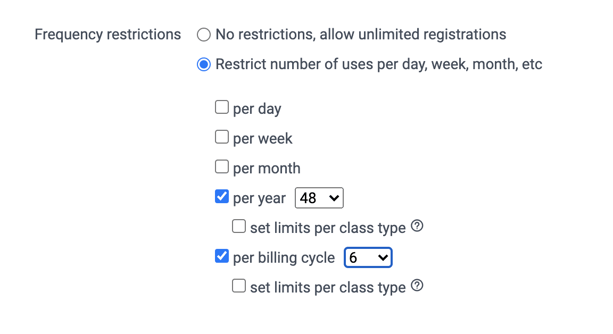
Example: a membership that allows 6 classes per month and bills on the 1st.
The customer's membership was put on hold from September 21 until September 30 (a period of 10 days).
During that period, 2 out of 6 classes are allowed. We assign a monetary value of 2/6 * £60 = £20 to this period.
Therefore, upon reactivation on 1st October, the customer would owe £40 for 4 classes*.
💡 For further details on these calculations, click 'Learn more about these calculations', as seen in the screenshot below.
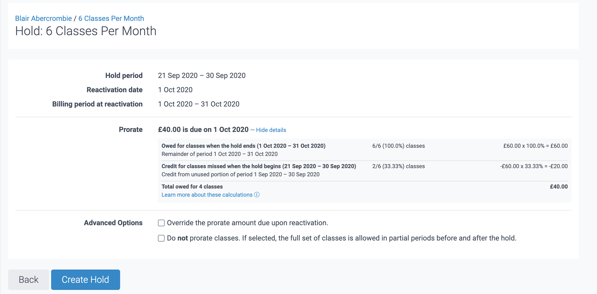
-
If there isn't a billing cycle limit and there is a yearly limit, it uses the yearly limit as the main one
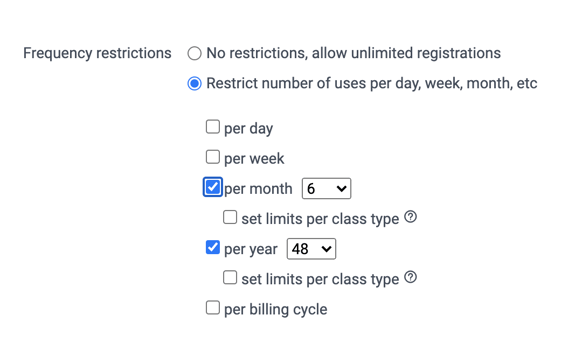
💡 A yearly limit would be prorated unless there is also a billing cycle limit set on the membership. If a membership is only "10 per year" then that yearly limit will be prorated. But if it's 10 per year and 3 per billing cycle, the billing cycle limit is the main one. It's always the first of the billing cycle, yearly, monthly, or weekly.
Example: a membership that allows 48 classes per year and bills monthly on the 1st.
The customer's membership was put on hold from September 21 until September 30 (a period of 10 days).
During that period, the customer missed 25% of their classes and the system determines that they'd overpaid £5.
Therefore, upon reactivation on 1st October, the customer would be charged £55.
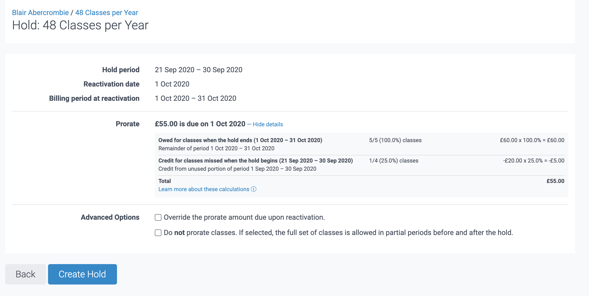
Why am I seeing a negative total?
In some cases, a hold results in a negative prorate, which means the customer is owed money.
This happens when the hold takes place entirely within a billing period that the customer already paid in full.
This can also happen if the hold spans billing periods, as long as the unused portion of the start period outweighs the remainder of the period upon reactivation.
In this flow, an account credit will be given to the customer when the hold is created. You'll have the option to override the amount of credit given, including setting it to 0, from the 'Advanced options', as seen below.
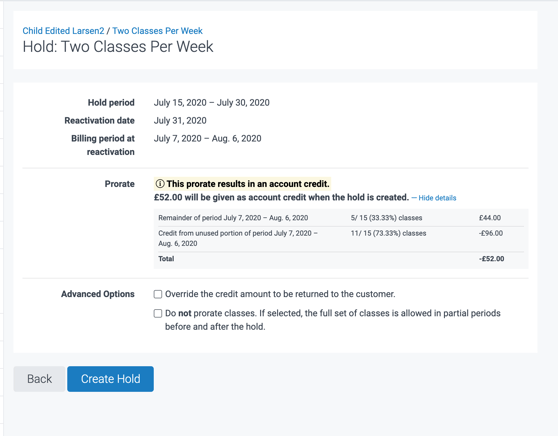
Advanced options
Regardless of the membership's limits, you'll always be able to override the prorated payment amount by ticking 'Override the prorate amount due upon reactivation' and editing the amount:
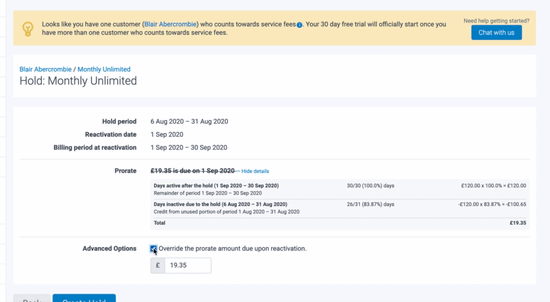
If the membership has limits, the system will calculate how many classes the customer is entitled to after the hold ends. For example, if a membership allows 6 classes per month and the hold ends mid-month, they would be allowed 3 classes after the hold.
You can choose to override the class allocation pro-rata by ticking 'Do not prorate classes...', as seen in the example below:
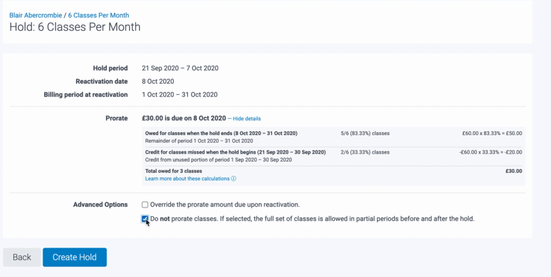
To finish, click 'Create Hold'.
What happens after the hold has been scheduled?
After the hold, the membership usage page on the customer profile (Customers >> Customer List >> search customer >> click 'Memberships' tab >> click membership >> click 'Usage' tab) shows prorated usage limits (provided you've allowed the hold to prorate the classes, that is).
In the example below, normal periods allow 10 + 3 Yoga classes per month. After a 16-day hold, only 5 + 2 Yoga classes are allowed in July.
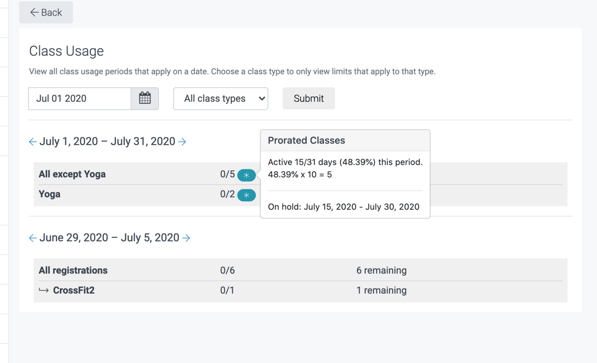
You will see the confirmation that the membership is on hold in the membership details. You can view which payments are due to be skipped due to the membership hold in the 'Upcoming Payments' tab:
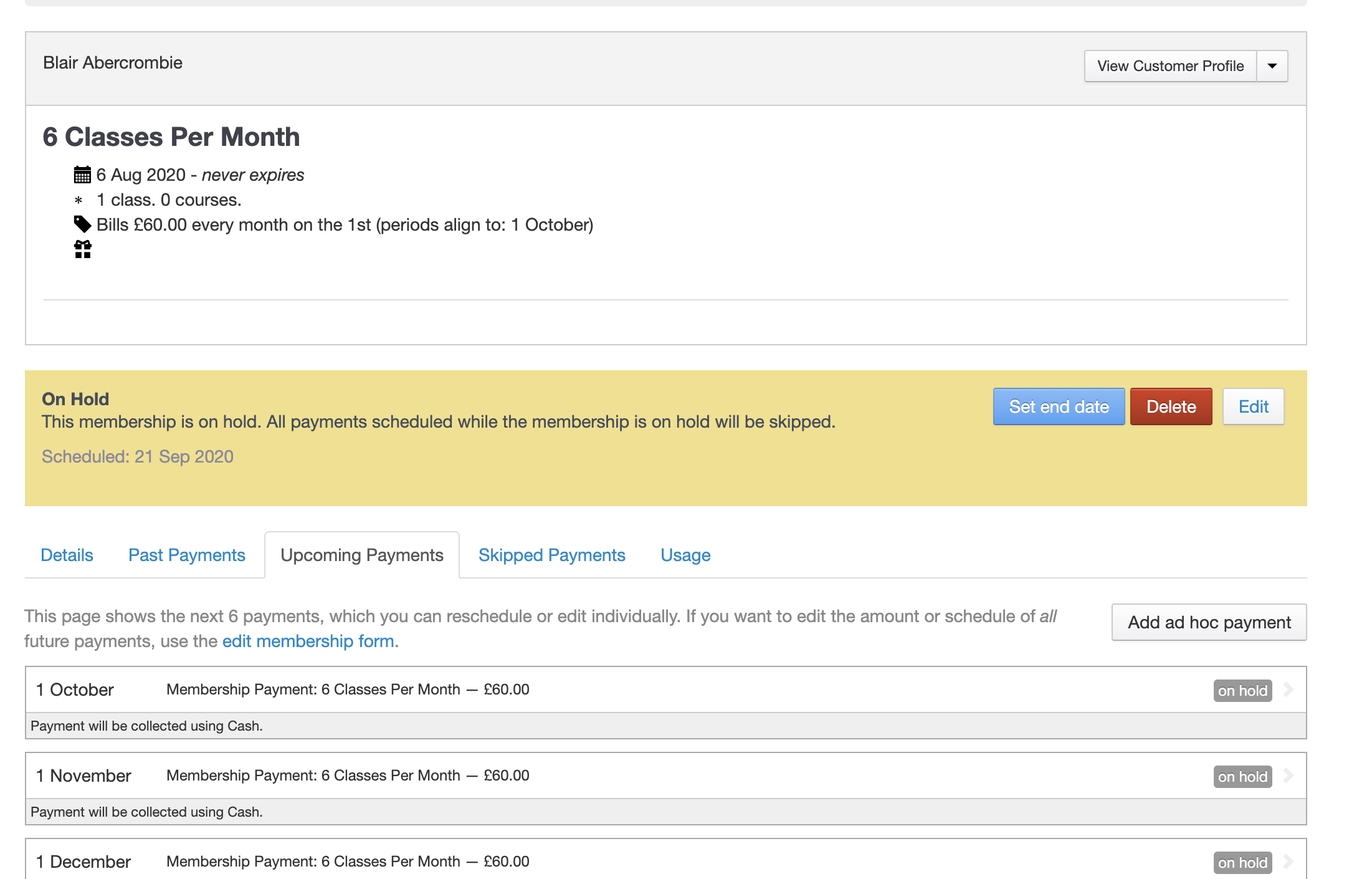
Edit a hold
To edit a hold (for instance, to edit the start and/or end date), head to the customer's profile (Customers >> Customer List >> search customer). Here, click the 'Memberships' tab and then click the desired membership.
On the next page, click 'Edit'.
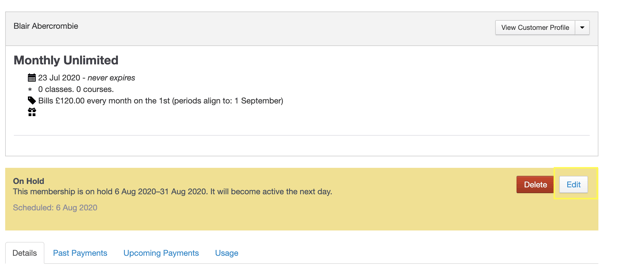
You'll then be prompted to delete the hold (don't worry, you'll be able to edit the hold in the next step). Click 'Delete, Continue'.
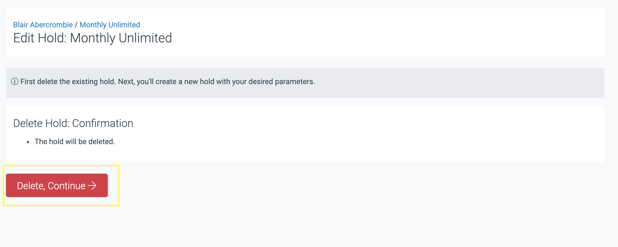
Then, you'll be prompted to enter a new start and end date for the hold, as seen earlier in this guide (see 1. Set a duration).
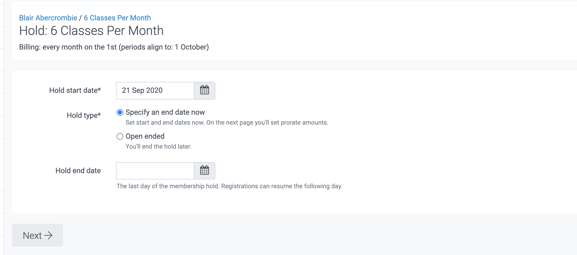
Need to edit multiple holds in bulk? See How to put customer memberships on hold in bulk.
Delete or end a hold instantly
If you need to remove a hold entirely (for instance, because the hold isn't needed anymore), you can simply delete the hold.
Head to Customers >> Customer List >> search customer >> click the desired membership below their name:

Now click 'Delete'.
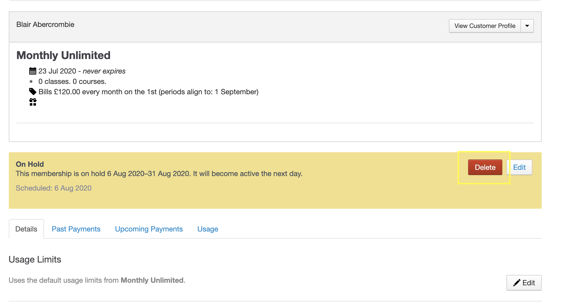
On the next page, you'll be asked to confirm the deletion. Please note that if you delete the hold, no prorates are calculated on payments or class usage allowance for partial months.
If you need to adjust payments and/or usage, we'd suggest editing the hold instead (see the 'Edit a hold' section earlier in this guide).
Click 'Delete Hold' to confirm.
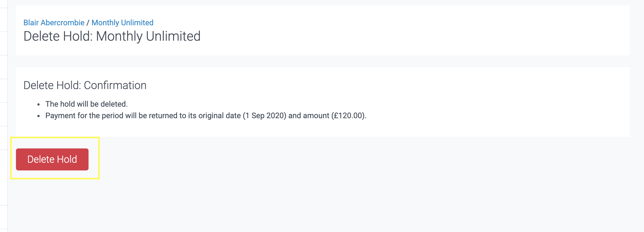
Jump to
How to put customers' recurring memberships on hold in bulk
How to edit or end holds in bulk
Reports - Membership Holds