- TeamUp Help Center
- For Business Owners
- Managing Pricing, Memberships and Plans
-
For Business Owners
- The Dashboard
- The Calendar
- Events
- Events - Classes
- Events - Appointments
- Registration Settings for Classes/Appointments
- Events - Courses
- Forms & Documents
- Fields
- Reporting
- Customer Management
- Settings
- Customer Referrals
- Communications - Email and SMS Notifications
- Managing Pricing, Memberships and Plans
- Managing Payments and Billing
- Staff
- Discount Codes
- The Store/Shop
- To-dos
- Data
- Customer Experience
- Kiosk
- FAQ
- Pay Rates
- Community Happiness (reputation management)
-
For Members, Athletes and Customers
-
Integrations with TeamUp
-
Switching to Teamup
-
Online Classes
-
On Demand Content
How to add an image to a membership description
Add an image to a membership description for customers to see.
Before following the steps below you'll need to have the image you're looking to add hosted on a web page. You could put this on a hidden page on your website for instance.
In the description box you'll enter <img src=”IMAGEURL“>.
IMAGEURL above is replaced by the URL of your image. It should look something like this:
<img src="https://teamupstatic.com/assets/landing/images/features/scheduling.19c72bb0aebc.svg">
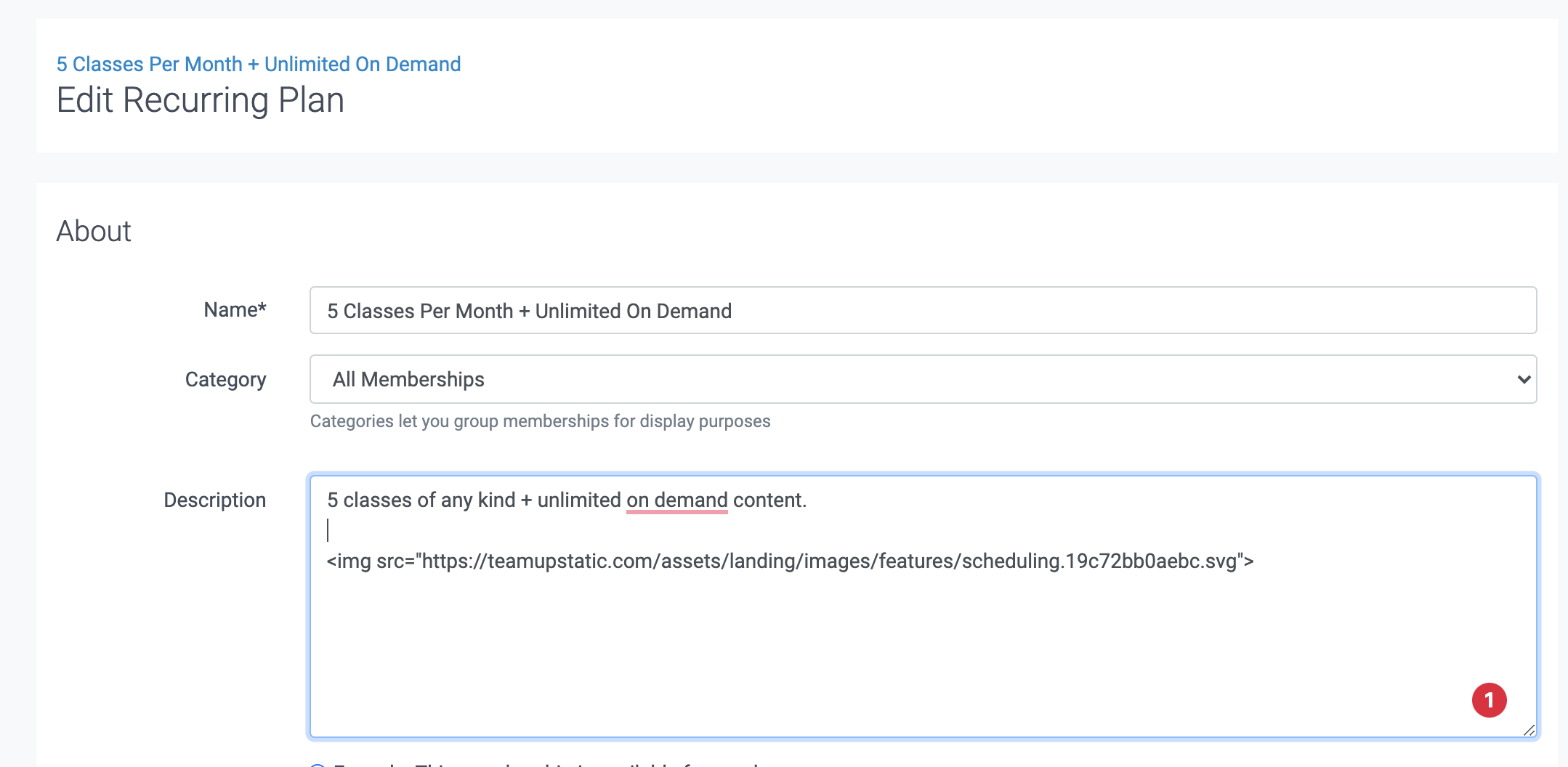
Then simply save your description to see a preview.
Tip. You can set the height and width sizes as needed, just paste in the URL;
<img src="URL?h=35&w=35">
Replace 35 above with the desired h & w.
Did this answer your question?