These settings allow you to define when a customer should become inactive. The inactive customer status can help you filter out customers from reports, or track the success of your retention efforts.
Customers fall into the inactive status when they don't have an active class package and they haven't been to class in a defined number of days.
How to set your inactive customer criteria
First, you'll need to set the criteria for when a customer is considered inactive.
To do this head to Settings >> Customers and click 'Edit' beside 'Customer Status'.
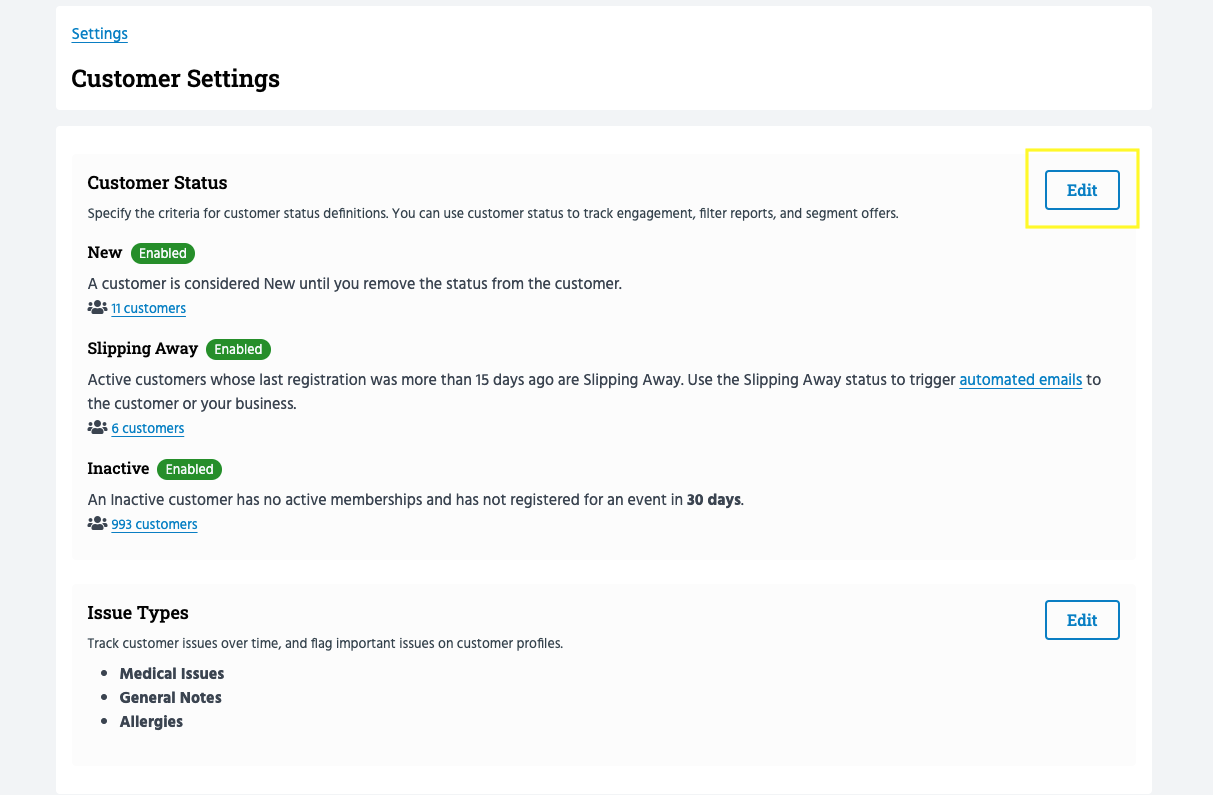
Head to 'Inactive'. Here, you’ll be able to select when a customer is inactive.
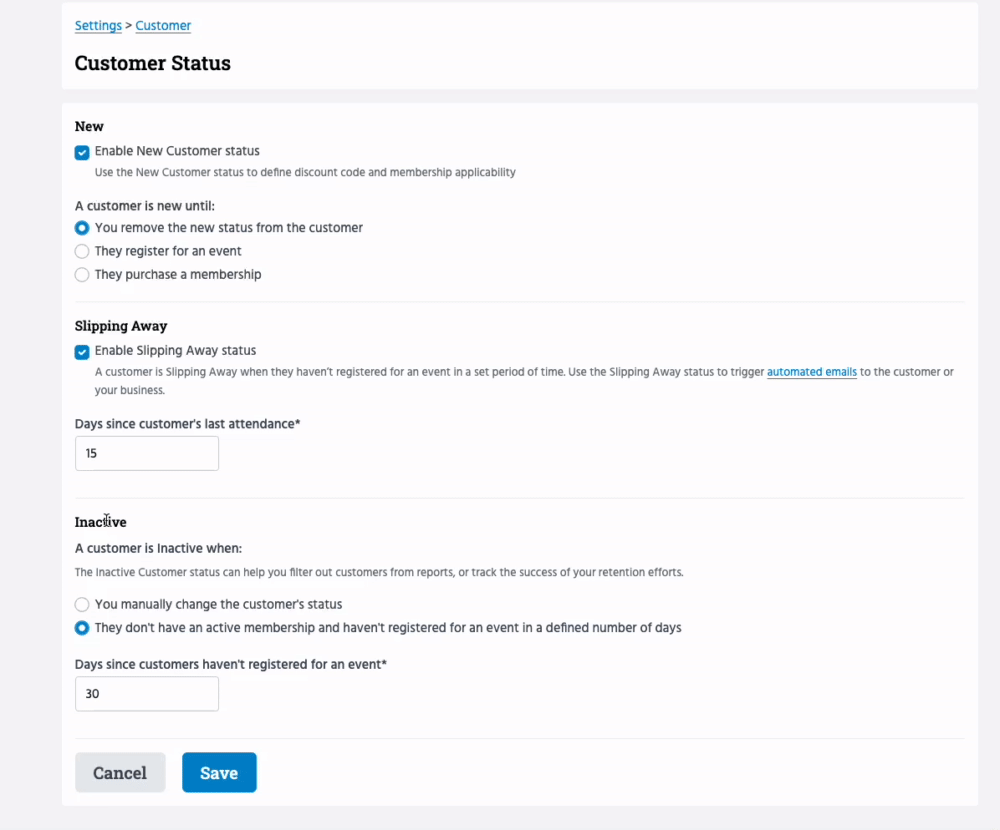
You can choose to manually change a customer’s status to inactive, or let the system assign this status automatically by selecting 'They don’t have an active class package and haven’t been to a class in a defined number of days'.
In the example below, customers who haven’t purchased a class package and haven’t been to class in the last 12 days will be automatically classified as inactive customers.
If a customer purchased a membership/class package or booked a class, their 'Inactive' status would be automatically removed.
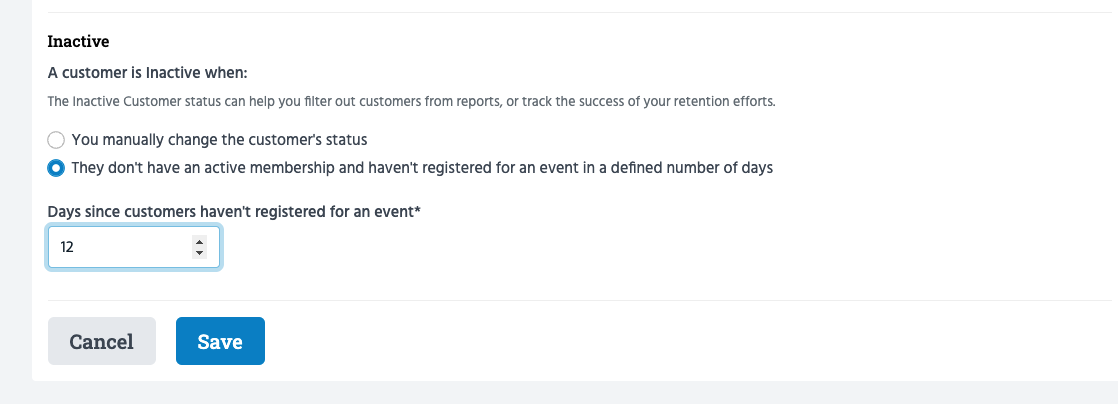
How to view inactive customers
Here are a few ways you can view your inactive customers.
-
Direct link to the inactive customer list. Head to Settings >> Customers and click the customers below 'Inactive' for a list of your inactive customers.
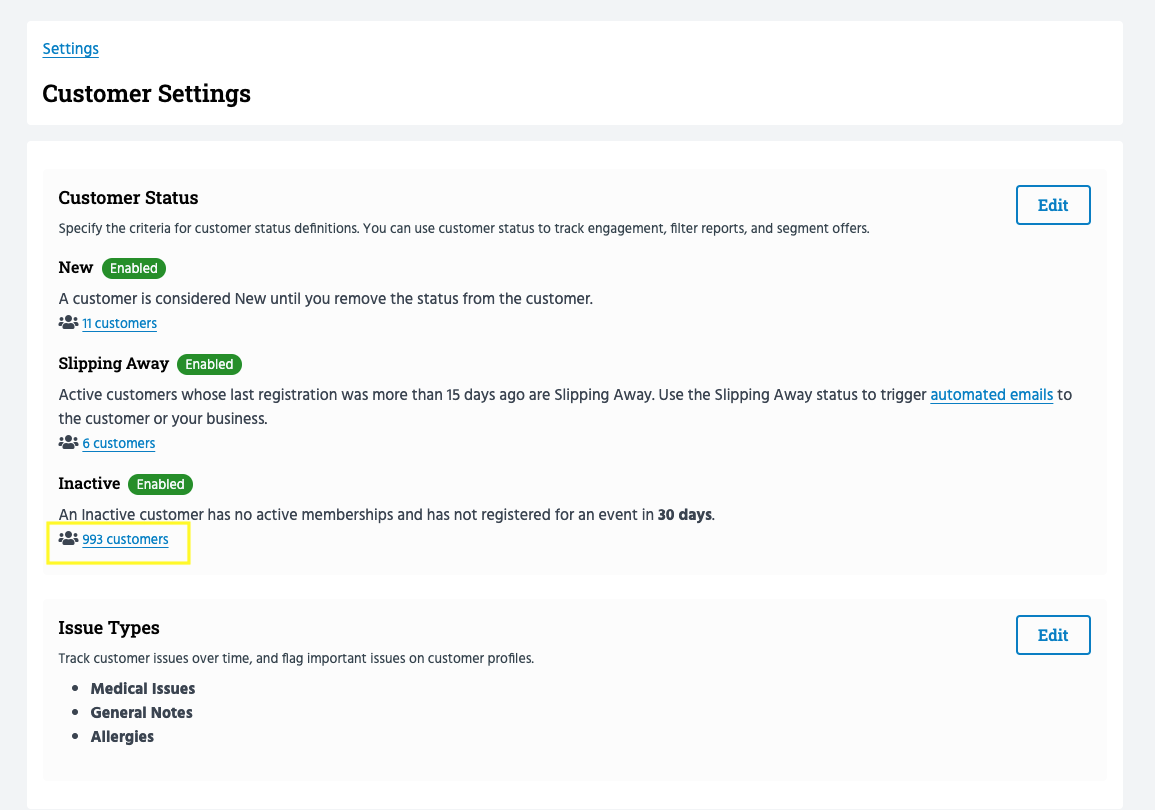
2. From your customer list. Here, you can filter your inactive customers.
To do this, head to Customers >> Customer list >> select 'Inactive' from the 'Status' filter.
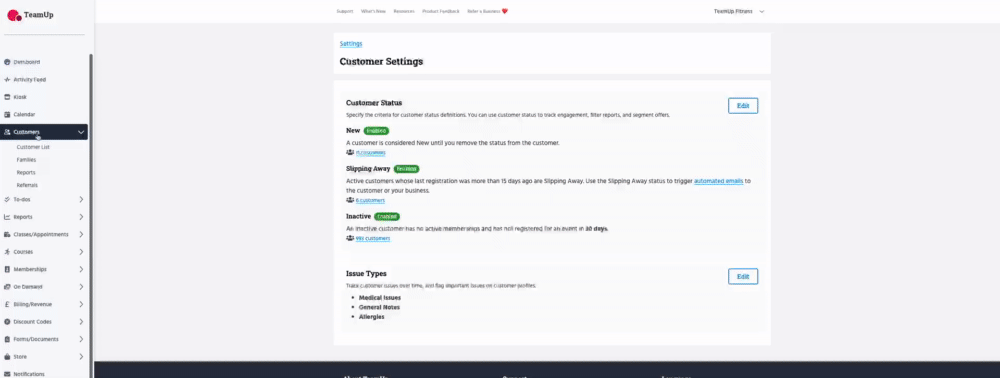
3. Export your customer list to CSV/Excel.
To do this, head to Customers >> Export Filtered List >> Export to CSV/Excel.
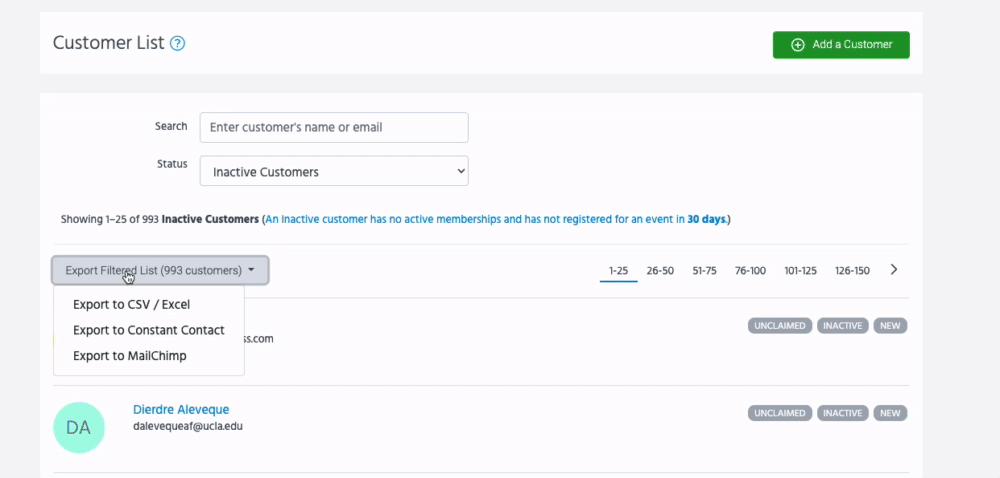
Open the CSV file and filter by column value = Inactive.
Jump to:
Setting your New Customer criteria
Setting your Slipping Away customer criteria