Generate a membership duration report. How long have my customers been with me? Total retention time.
You can determine average customer lifespan by using the Customer report, or the Customer Memberships report, depending on which start date you'd like to base your calculations on.
Using the Customer report
If you'd like to use the customer join date (i.e. the date their TeamUp account was created), head to Customers >> Customer List >> change the status filter as needed >> 'Export filtered list - CSV/Excel'.
Please ensure that 'Join Date' (under 'Personal details') is ticked so it's included in the download.
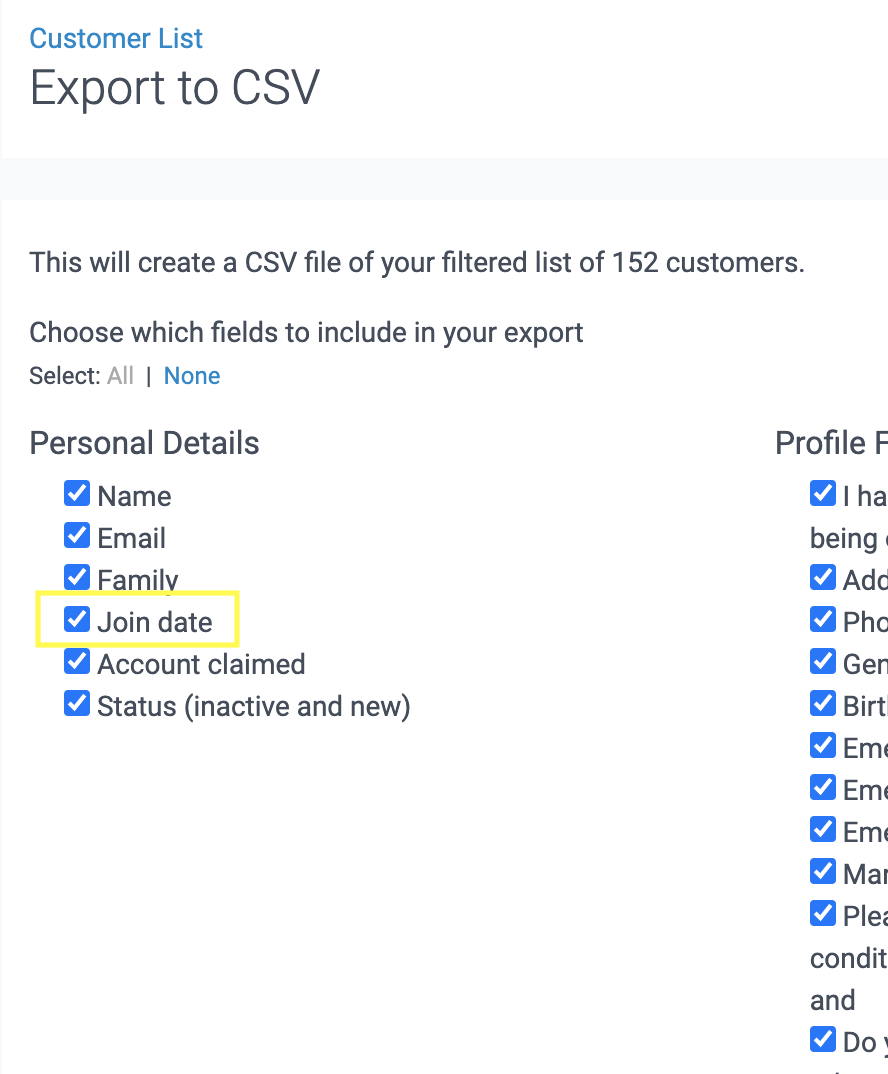
In Excel, add a new column (we've named ours 'Current date'), and enter today's date.

Then, add another column next to M-Current date (we've named ours 'Duration').

In cell N2, enter the formula =M2-L2. Copy L2 all the way down to the last row. Column L is now showing how long each customer has been with you in days (if the result is a date, select the column and change the format to "Number").
Tip: If the whole of column L is highlighted, Excel shows the average number of days at the bottom of the Excel window.
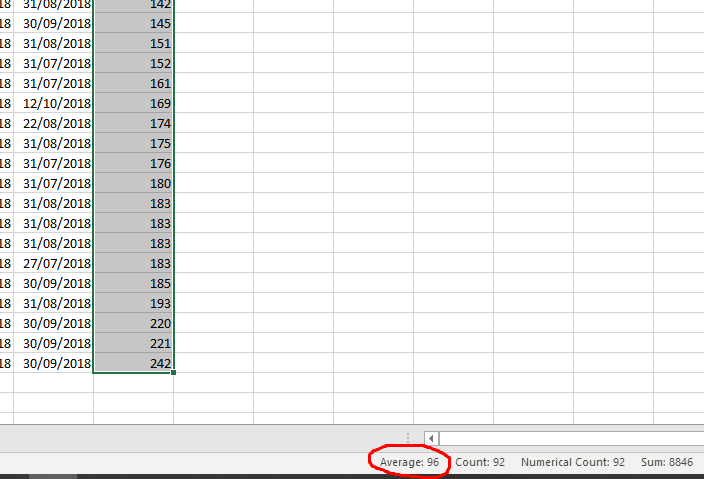
Using the Customer Memberships report
The Customer Memberships report on TeamUp offers a wealth of information about your business. For example, you might use it to find out how long your customers stay with you, or how many people have purchased a membership during a certain time period.
First, you'll need to download the report. To do this, head to Reports >> Customer Memberships >> click 'Download' to export to Excel.
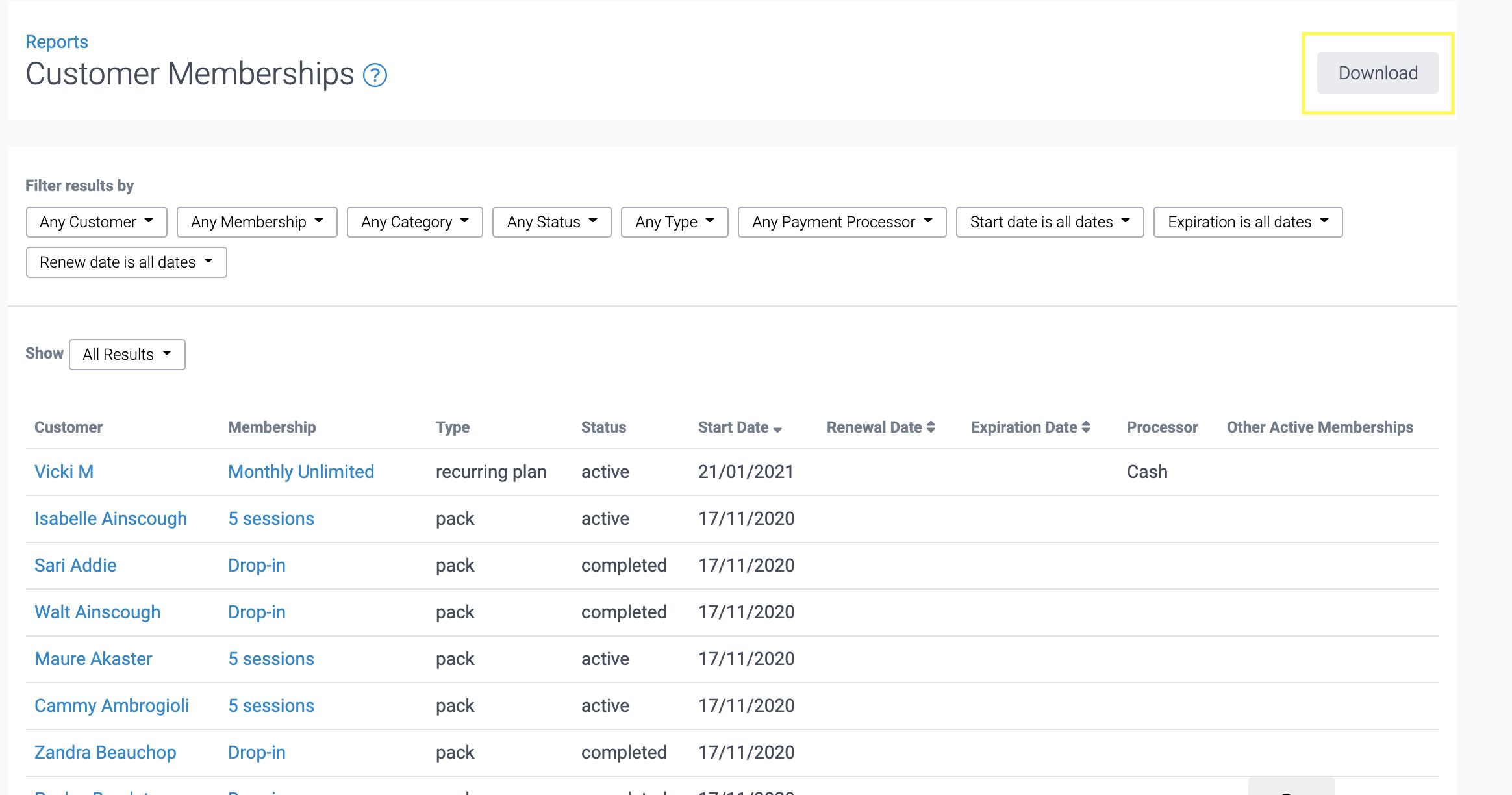
Open the resulting CSV file in Excel. To convert it from text to columns, click on the Data menu, highlight the first column, apply 'text to columns' and ensure comma is used as a separator.
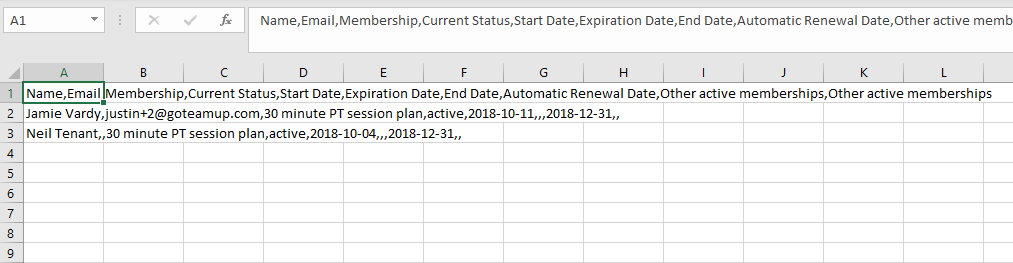
The expiration date field might be empty for memberships that are active, on hold, or expired due to a cancellation. A date will need to be entered in order to calculate membership durations. To do this, filter the column "Status" by 'Active' and 'Hold' and copy the current date (or any other desired date) into all empty "Expiration Date" cells.

Once all expiration date cells have been populated, you will be able to calculate how long each customer has been with you by subtracting the expiration and start date columns. To do this:
1) Insert a new column called "Duration" next to "Expiration Date".

2) In the first cell below the "Duration" header, enter the formula = first cell below Expiration Date - first cell below Start Date i.e. if Expiration Date is J and Start Date is I then enter formula "= J2-I2". Copy I2 all the way down to the last row. Column I is now showing the duration of each membership in days.
Tip: If the whole of column I is highlighted, Excel shows the average number of days at the bottom of the Excel window.
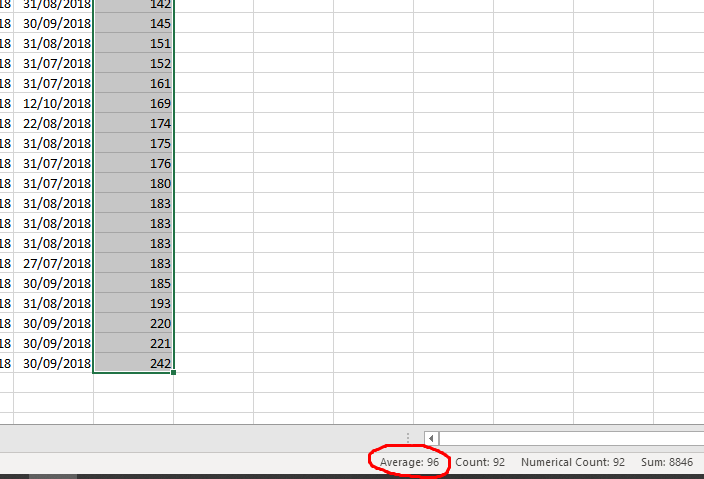
Note: You can use column E-Status to filter by membership status - Active, Cancelled, Completed, On Hold.
Jump to:
Did this answer your question?