-
Collect customer data. Use fields to collect customer information that's relevant to your business.
-
Store customer data. View all data collected throughout the system by exporting your customer database from Customers >> Customer list >> Export filtered list - Export to CSV/Excel.
-
Display customer data according to your needs. Display customer fields on customer profiles, or create fields specific to other areas of your TeamUp account, such as reports.
Examples of fields are "Date of Birth" or "Mobile telephone number" but they can also be questions such as "Where did you hear from us?" or "Do you suffer from heart problems?", or information you require specific to your business such as "Height" or "What level of Pilates experience do you have?"
Fields can be assigned permissions so that each field is visible to all staff members, or only to some (more details below).
You'll be able to use Forms to collect field information from customers or enter the field information directly on customer profiles yourself.
Customer fields are created from Settings >> Customer Fields and then are displayed and collected throughout your TeamUp account.
Understanding fields
A field defines a piece of customer data. For example, "date of birth" is a field.
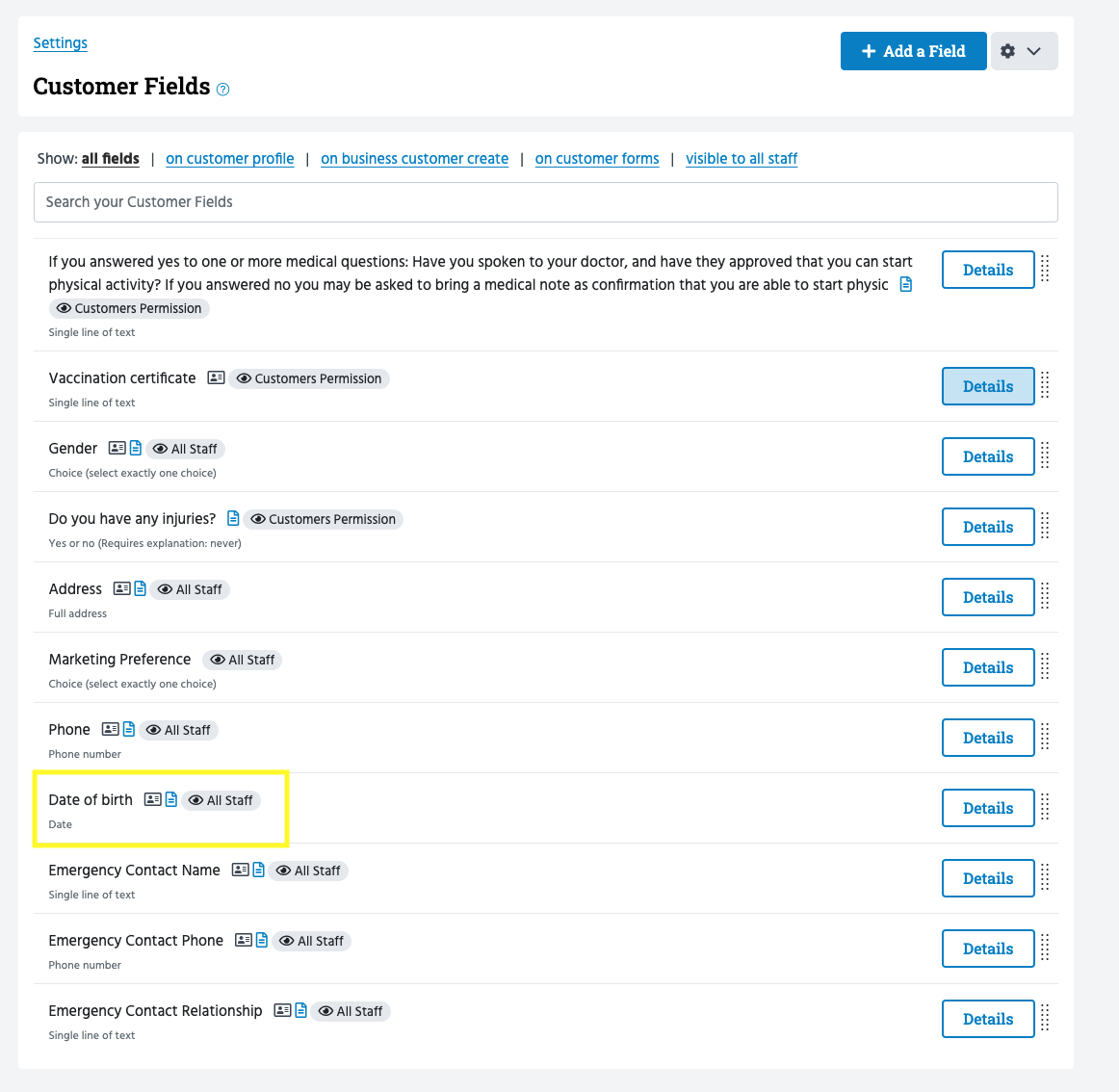
It has:
-
A label, "date of birth", that specifies what the data means.
-
A type, date, that tells you what kind of data the field holds. There are several types to choose from: a single line of text, long text, date, yes/no, whole numbers, decimal numbers, one choice, multiple-choice, address, and phone number.
-
Whether it appears on the customer profile. Fields set as "Show on the customer profile page?" appear on the customer profile page on your business dashboard (Customers >> Customer list >> search customer) and can be edited from here as well.
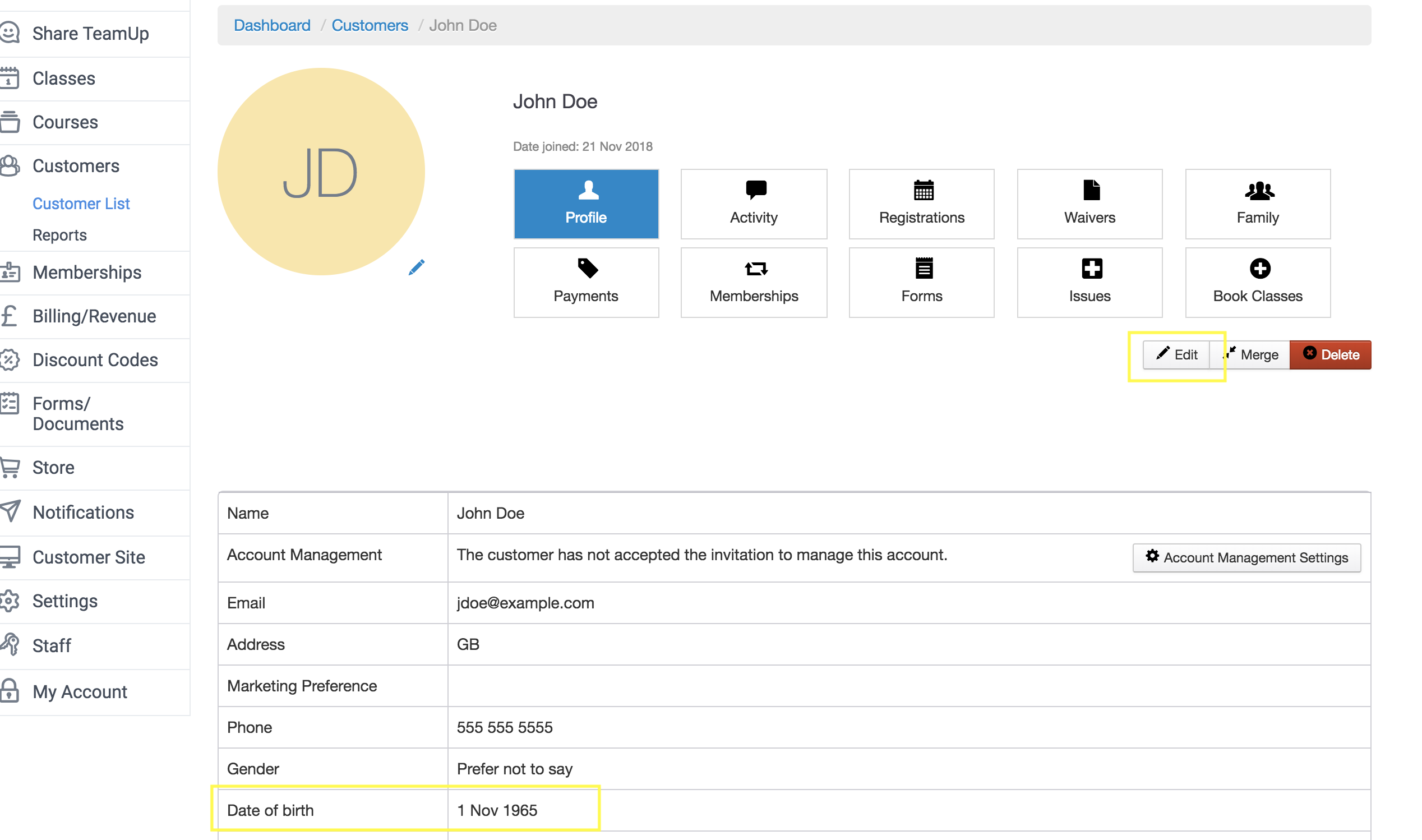
Whether it is asked when you create customers via your business dashboard. Fields set as "Ask when adding customers via the business dashboard?" are shown to staff when creating customers on your business dashboard.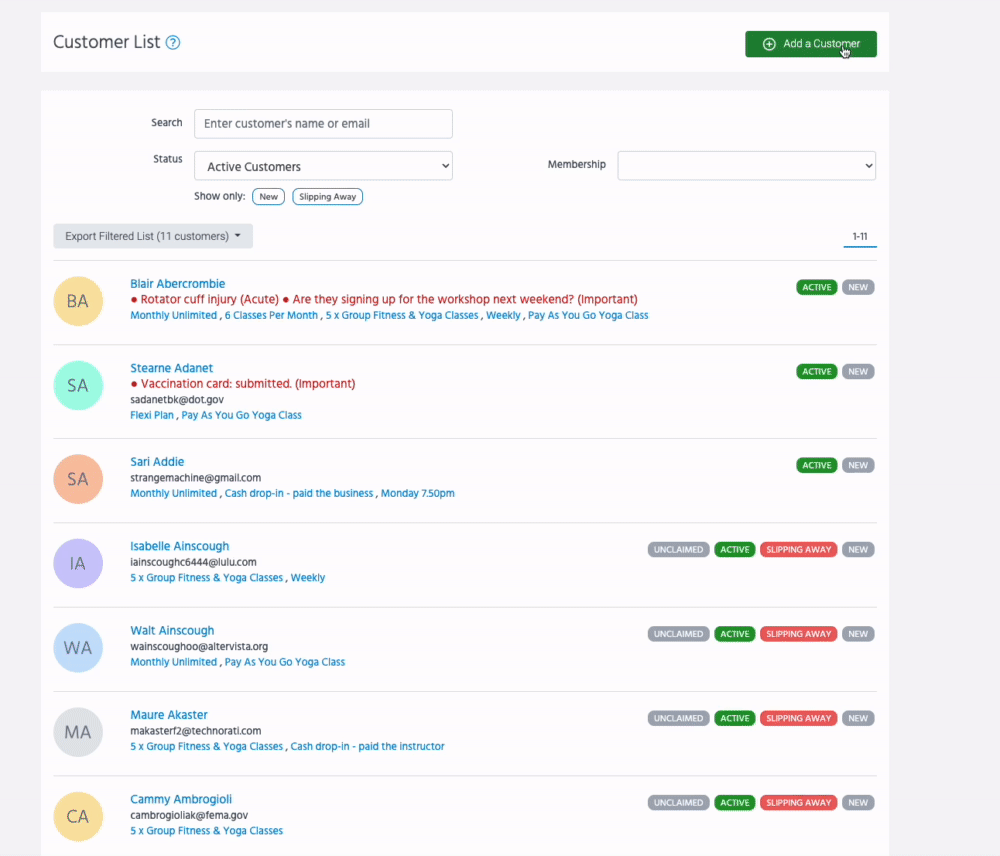
-
Zero or more customer forms that ask for the field. A field can be used on multiple forms.
All fields can be found on Settings >> Customer Fields.
What you can do with fields
Customer fields can be used in a number of ways, here are some examples:
1. Fields can be used as building blocks to create custom forms, which are completed by customers on the customer site during sign-ups, registrations, and purchases.
2. You can define which fields show up on the customer profile page. These fields can be edited by your staff.
3. Fields can be added to your business dashboard to create a customer flow, to be completed when you add a customer from your business dashboard.
4. Customer field data can be exported to CSV or Mailchimp for in-depth analysis.
5. You can use field permissions in order to create role-specific reports, such as attendance reports that include additional information about your customers for certain instructors.
Field permissions
A customer field is either:
-
Visible to all staff.
-
Visible only to staff with the 'customers' permission.
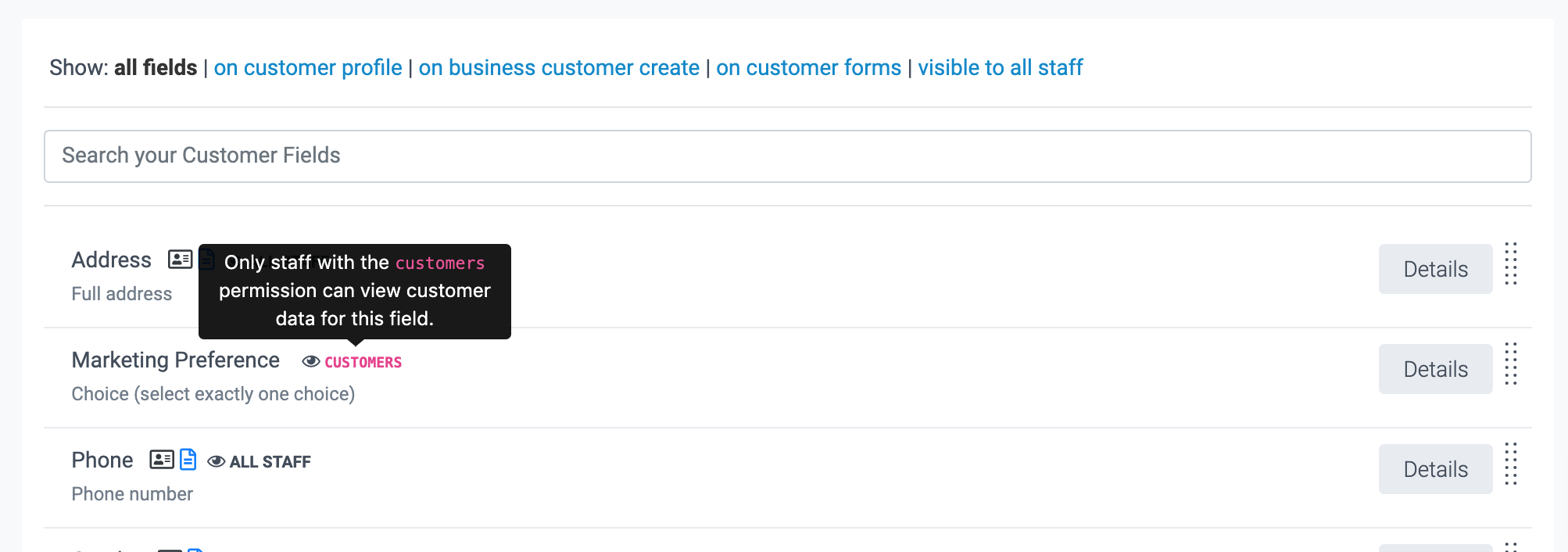
The main effect of permissions is on class/course detail pages and downloads. These are the places where an instructor might need to view customer data.
Jump to:
Add fields to a customer profile