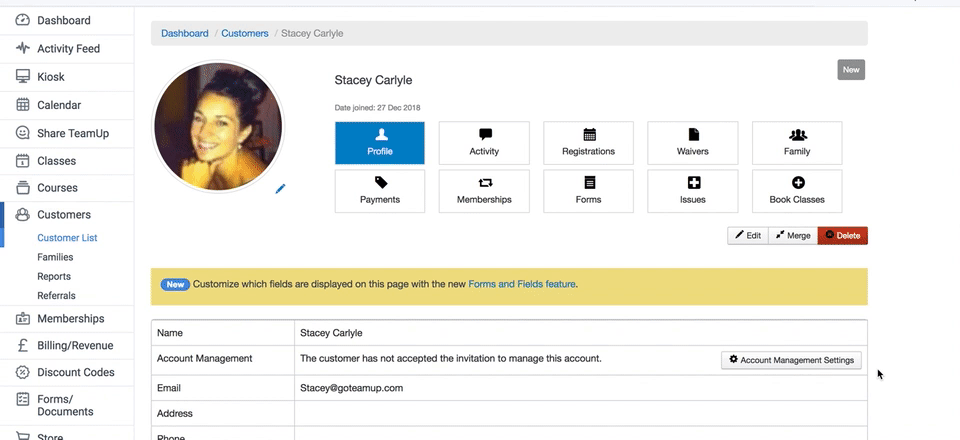- TeamUp Help Center
- For Business Owners
- Customer Management
-
For Business Owners
- The Dashboard
- The Calendar
- Events
- Events - Classes
- Events - Appointments
- Registration Settings for Classes/Appointments
- Events - Courses
- Forms & Documents
- Fields
- Reporting
- Customer Management
- Settings
- Customer Referrals
- Communications - Email and SMS Notifications
- Managing Pricing, Memberships and Plans
- Managing Payments and Billing
- Staff
- Discount Codes
- The Store/Shop
- To-dos
- Data
- Customer Experience
- Kiosk
- FAQ
- Pay Rates
- Community Happiness (reputation management)
-
For Members, Athletes and Customers
-
Integrations with TeamUp
-
Switching to Teamup
-
Online Classes
-
On Demand Content
Add a Customer
Adding a customer can be done in a few simple steps.
When you add a customer, they will receive an email invite to complete the creation of their account with TeamUp.
To add a customer, expand the Customers section, and click 'Add a Customer'.
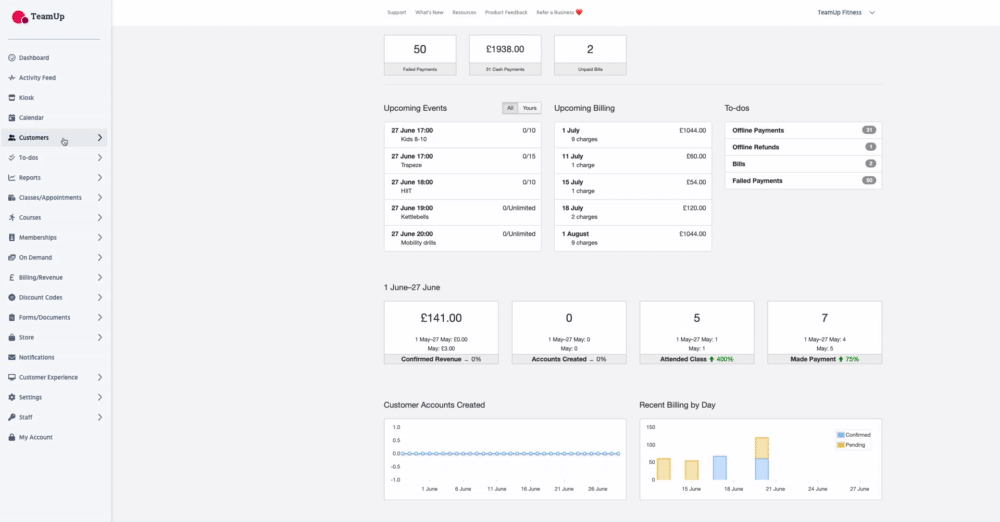
Enter the customer first name, last name, and their email address.
If you like you can add an optional note. This will be sent to the customer along with the invite email.
Once finished, click 'Create Customer'.
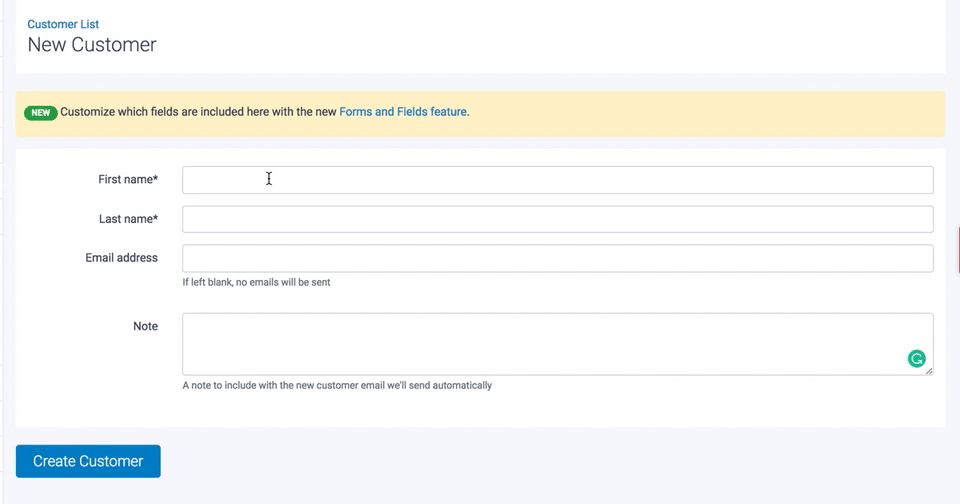
You will be taken to the customer's profile page.
If you want to edit this customers profile at any time e.g name, contact info, then just click edit.
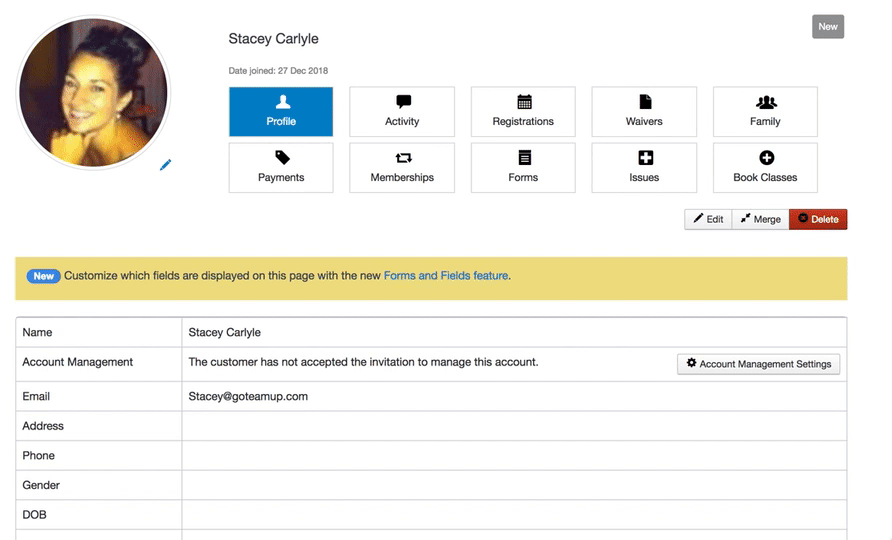
You may also need to resend the email invitation to the customer. To do that just click ‘account management setting’, and from the next page click ‘resend invite email’.