How to send customers an email before or after a course.
In this guide, we'll run through how to set up pre/post course notifications.
To get started, head to Notifications >> Course Registrations.
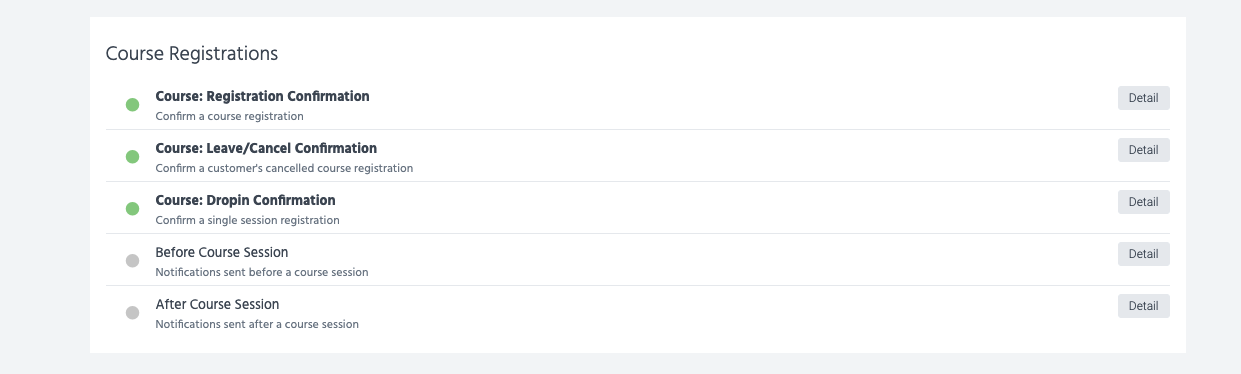
Here, click 'Detail' next to 'Before Course Session' or 'After Course Session'.
Let's take a look at 'Before Course Session' as an example. Click 'Detail' next to the notification to get started.
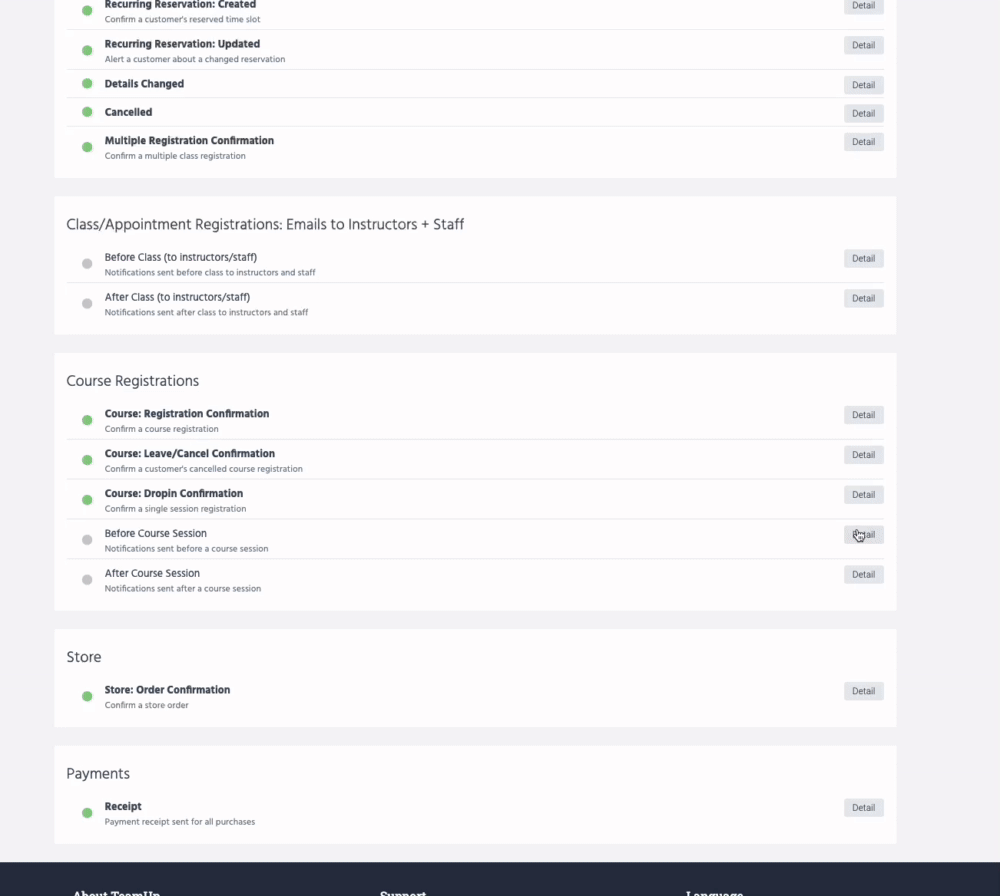
You'll need to decide when the trigger will be sent. In the example below, it will go out 24 hours before a course starts.
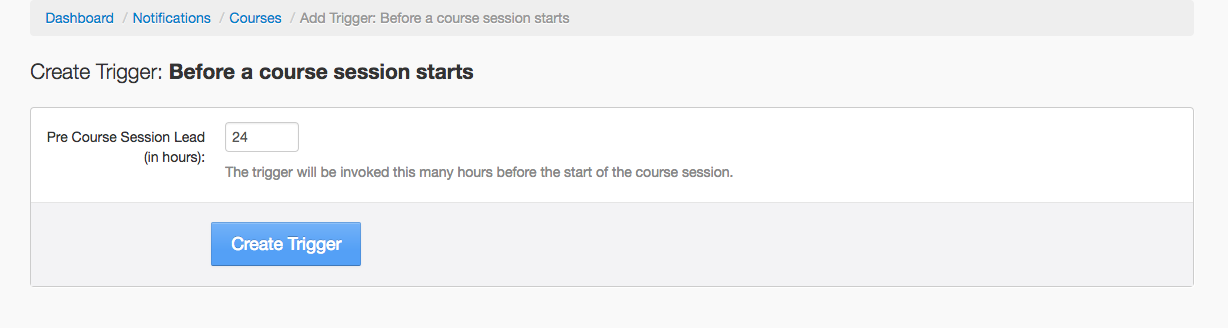
Now you have your trigger in place, you can create an action. In this example, we'll email the session attendees.
You can also create actions to email the session instructor(s), or email the business admins if you like.
Note. Currently, email is the only action available.
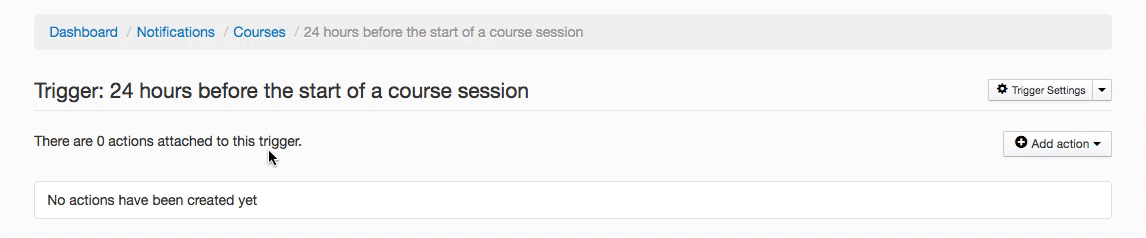
Now decide when this action should take place.
You can set it so the trigger always goes out X hours (24 in this case) before each course session.
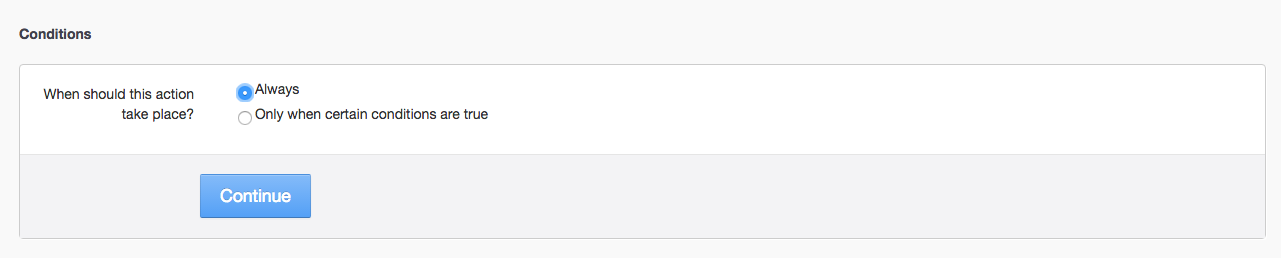
It might be that you don't want to always send this notification to every customer.
For instance, you might want to customise a different notification for each course type you have.
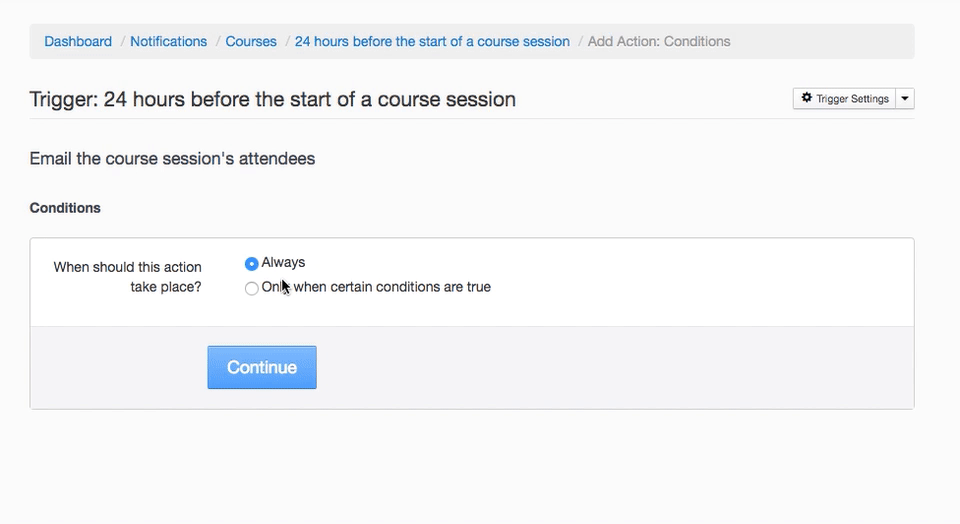
If you do not want to send the notification before every session, you can choose to send it to the customer ONLY if it is their first session of the course.
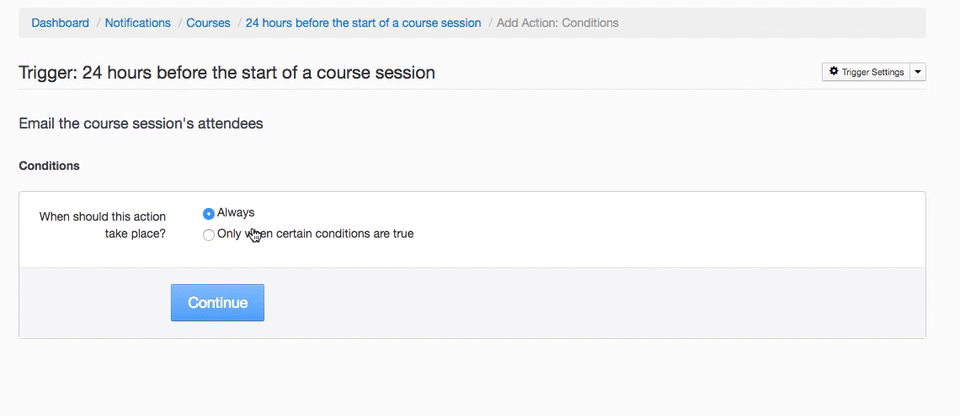
You can also create an action for customers who are dropping into a course session if your settings allow drop-ins.
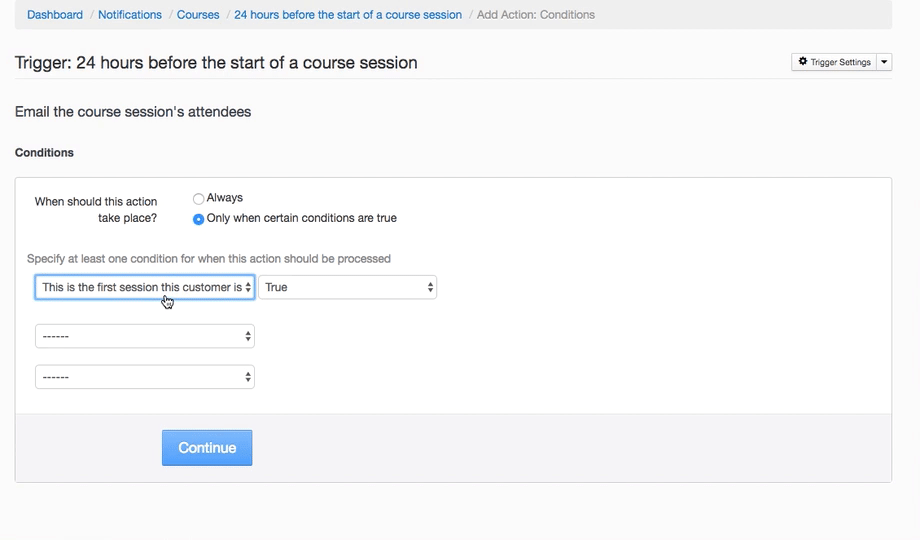
Once your action is in place, you can then customise the email content. Add your own email subject and message body.
Tip. Use variables in your message subject/body to auto-complete fields.
Click 'Save Action' to finalise the email
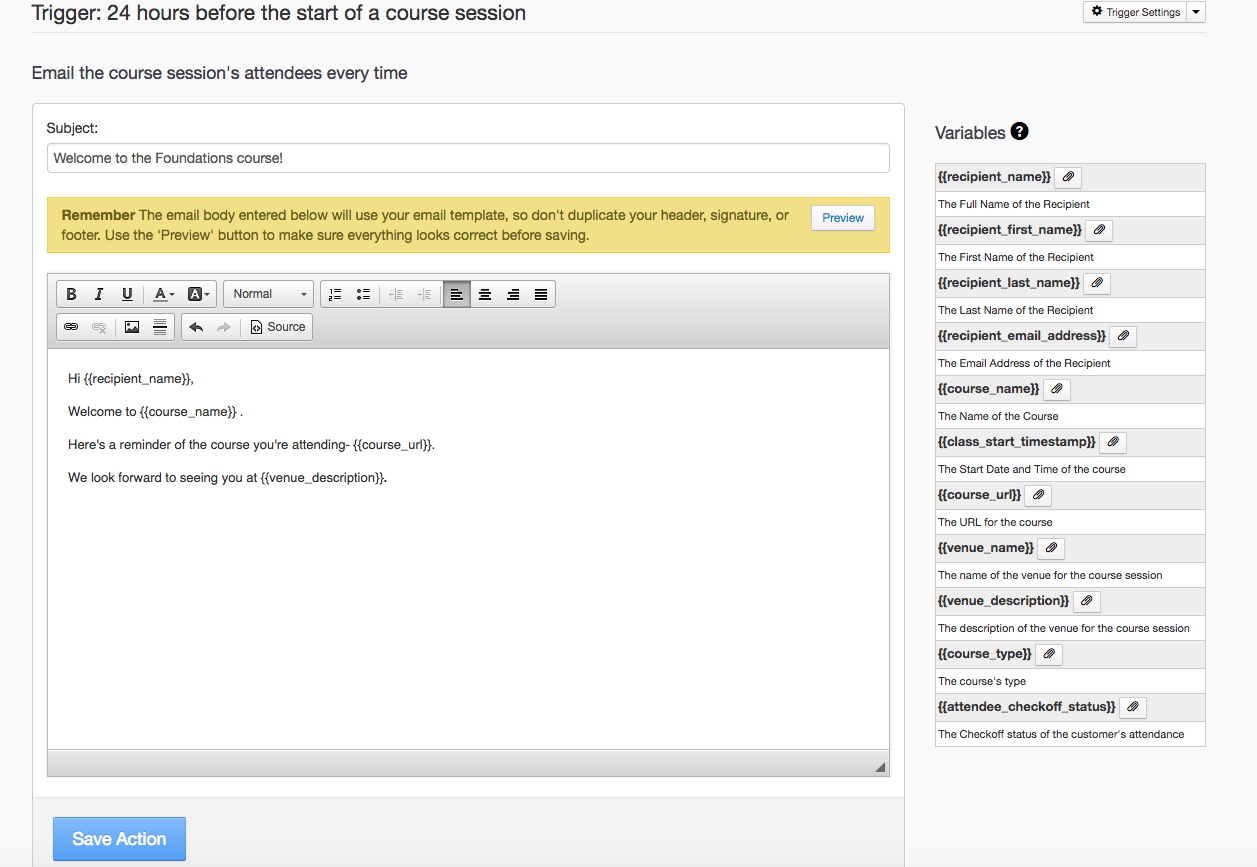
Your notification is now live and will be sent each time the action is triggered.