How can I add more items to a discount code? How to add more products to existing discount codes.
To update which purchases a discount code is applicable to, head to Discount Codes >> Discount Codes >> click 'Detail' next to discount code.
Note: for codes created in bulk, please note that you can edit the settings for each code individually, but not the global settings. If you need to apply changes to all the codes within the group, you'll need to disable the code and create a new batch of codes.
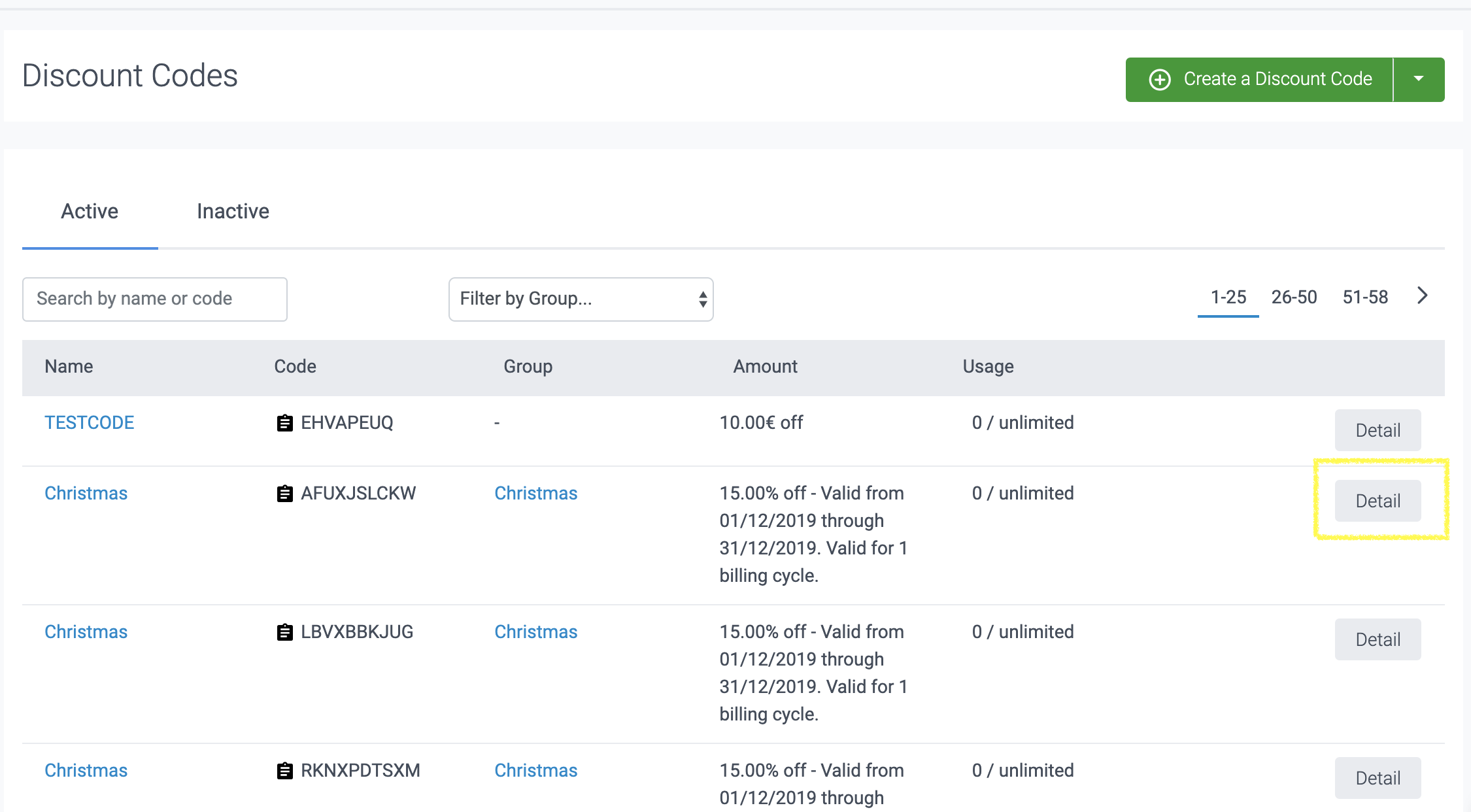
Update existing purchase types
To update existing purchase types, click on the purchase type tab and select/deselect the desired items.
In the example below, "Courses" are an allowed purchase type and within that type, we're deselecting two courses the discount code shouldn't be applicable to.
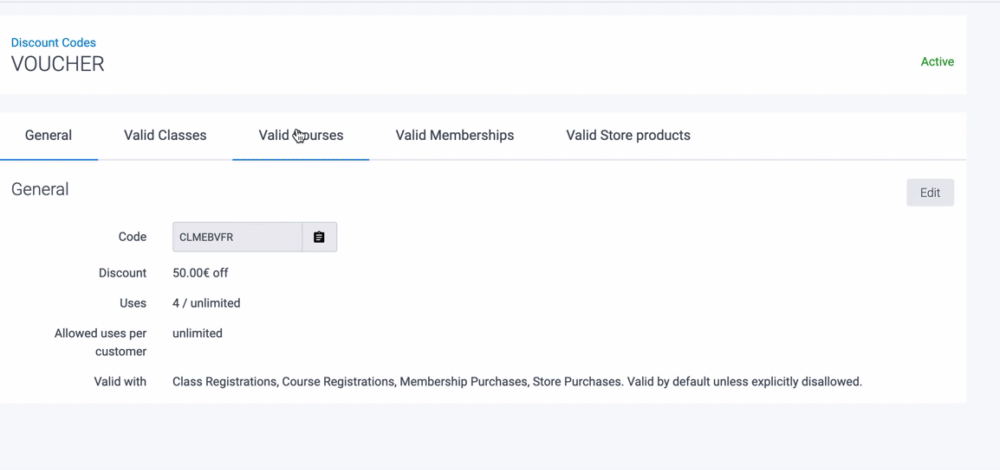
Add new purchase types
To add new purchase types to the discount code, click 'Edit'. Then, tick/untick the desired purchase type/s and save changes.
In the example below, the discount code is applicable to classes, courses and memberships and we're disabling it for classes and making it applicable to store purchases.
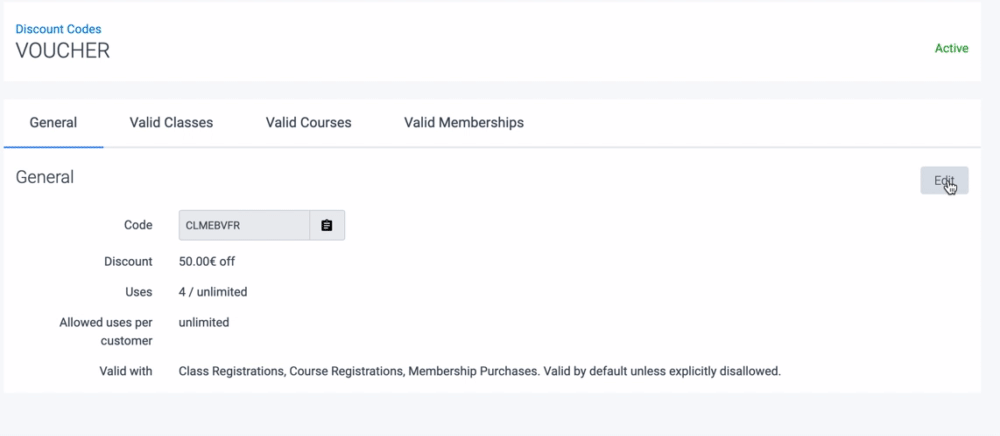
Once saved, on the next page you'll be able to click on the tabs for each purchase type and enable/disable the applicable items (as seen above in Update existing purchase types).
Jump to:
Setting up a discount code
Viewing active/inactive discount codes
How to bulk-create discount codes
Discount codes reports