The 'slipping away' customer status can help you find customers who haven’t been attending their sessions. This status can also be used to trigger automated emails to customers or to the business.
How to set your slipping away customer criteria
First, you'll need to set the criteria for when a customer is considered to be slipping away.
To do this head to Settings >> Customers and click 'Edit' beside 'Customer Status'.
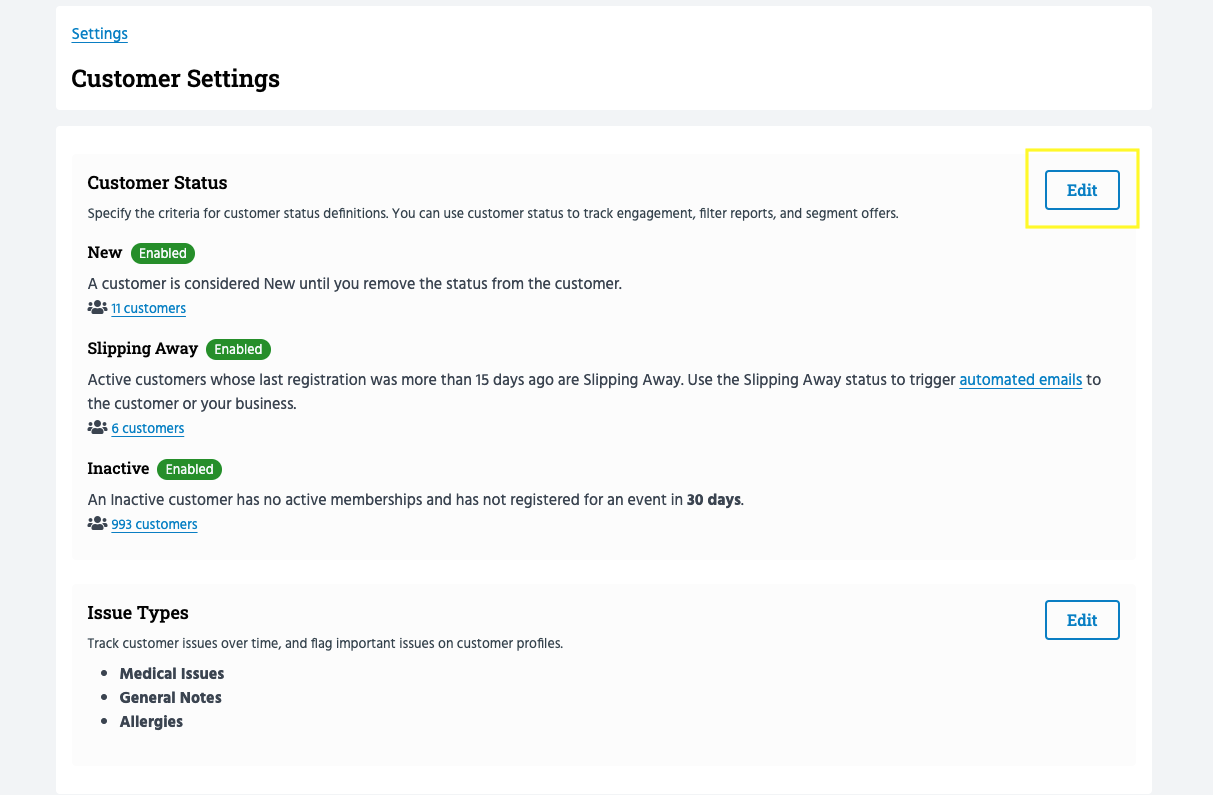
Scroll down to 'Slipping Away'. Here, you’ll be able to define when a customer is slipping away.
In the example below, customers who haven’t been to class in the last 15 days will be automatically classified as customers that are "slipping away".
If one of these customers books a class, their 'Slipping away' status would be automatically removed.
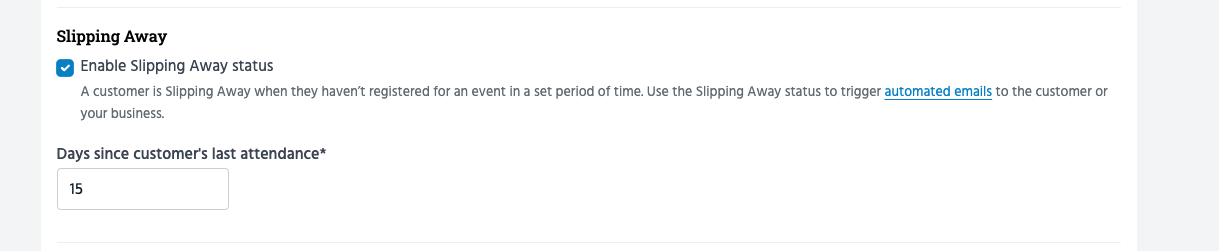
Create a notification trigger using the slipping away status
As seen in the screenshot above, the slipping away status can be used as a trigger for automated email notifications on TeamUp.
You can use this trigger to send automated emails to customers who are slipping away and/or set email notifications to your business email address to let you know when a customer is slipping away.
You can manage the slipping away trigger and email by clicking the link, or from Notifications >> Customers >> Slipping Away.
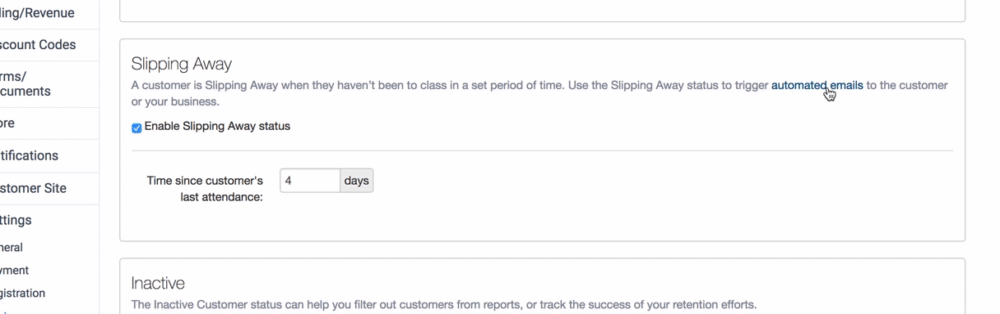
How to view your slipping away customers
There are two ways you can filter for customers who are slipping away.
-
Direct link to the slipping away customer list. Head to Settings >> Customers and click the customers below 'Slipping away' for a filtered list of these customers.
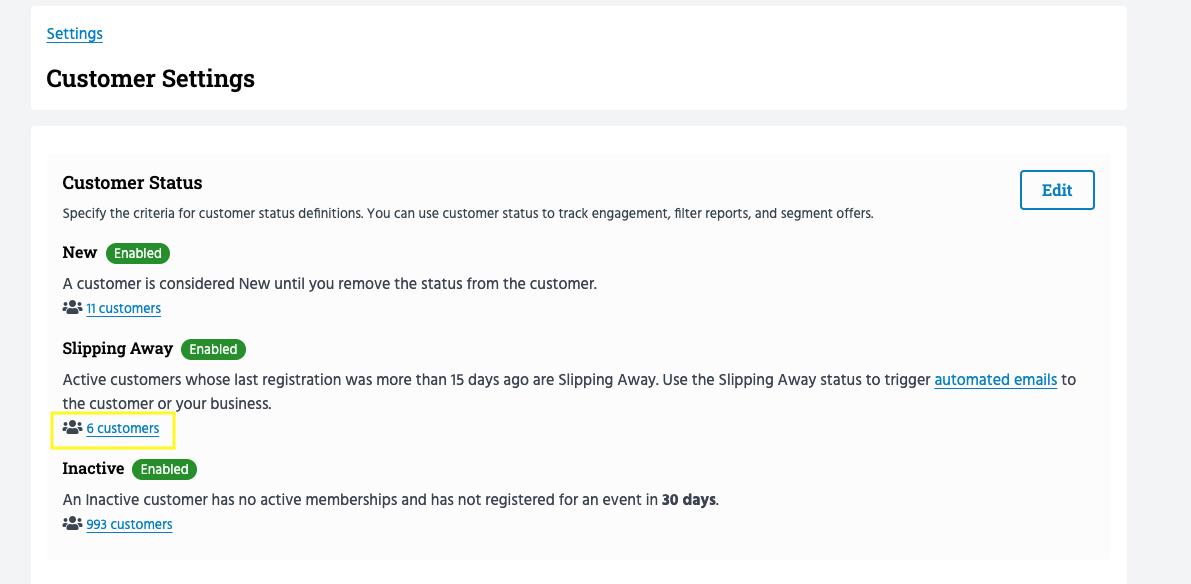
2. Download your slipping away report from Reports >> Dashboard>> Slipping Away.
On this page, you’ll be able to view customers who haven’t attended any classes within a specific time frame.
To download a CSV report of these customers, click 'Download CSV'.
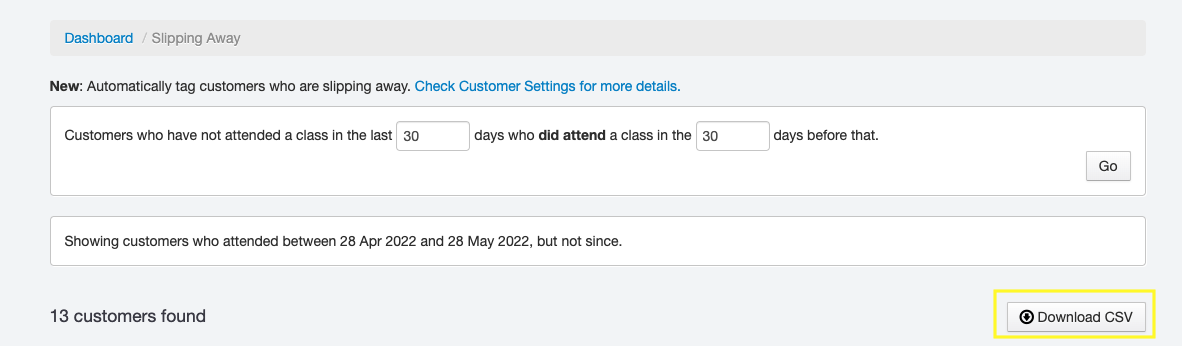
Jump to:
Setting your New Customer criteria
Setting your Inactive Customer criteria