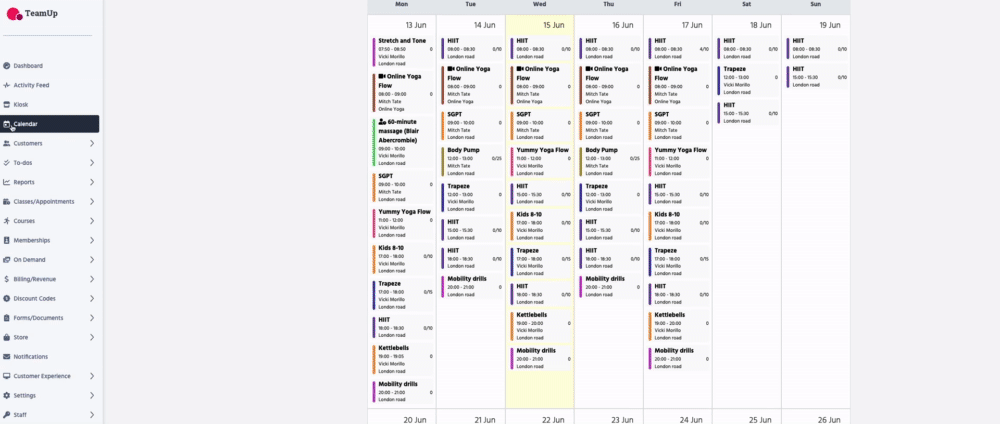Cancelling a class and what happens to customers booked
In order to cancel an individual class (for example, Wednesday, February 27 at 8:00 am), you'll need to go to the Calendar and head to the class detail page.
If you'd like to cancel a repeating time slot instead, i.e., a class schedule (for example, all Wednesdays at 8:00 am), please see How to cancel a time slot.
Let's take a look at how to do this:
🎥 Watch the tutorial
📕Read the tutorial
Head to Calendar >> click desired session >> click 'Options - Cancel'.
In the next step, you'll be asked if you wish to refund customers.
Customers who booked the class via a membership will be refunded their class credit. If they paid a fee, you'll be able to refund them an account credit for the same value or the monetary value via the payment processor they used (Stripe, GoCardless, PaySimple, etc.).
You can choose to notify attendees of the cancellation and add a personalised note. If no note is added, your customers will receive the general cancelled event notification via email*.
*The template for this email can be viewed/edited in Notifications >> Classes >> Class: Removed by Business. The personalised note, if created, will be added to the cancelled event notification. The variable in the template will be replaced by the personalised note created when cancelling the class.
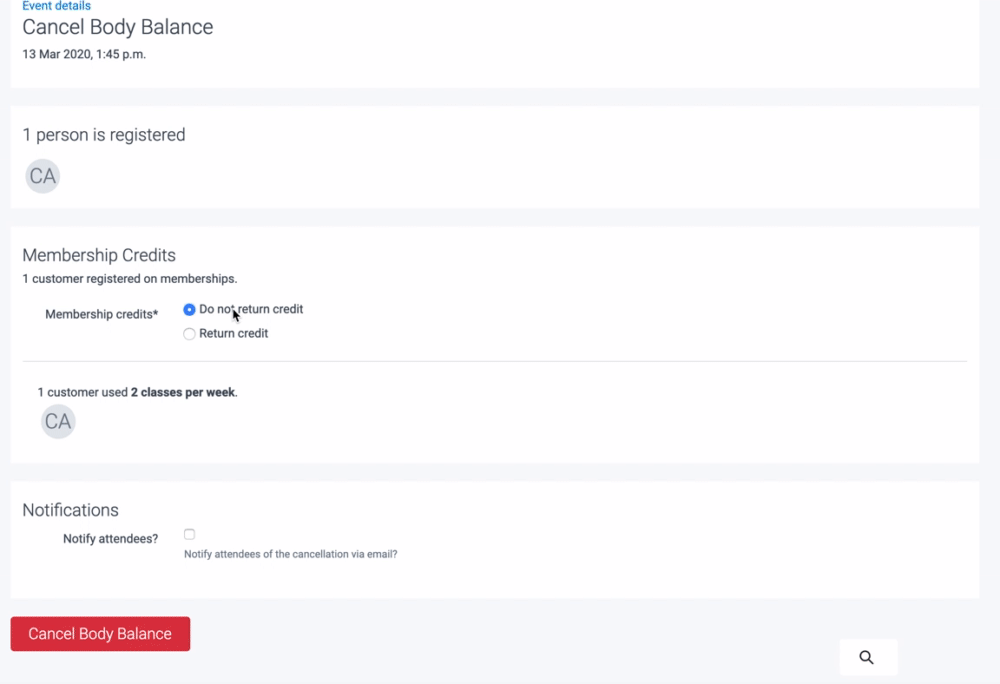
Jump to:
How to un-cancel a specific class (on a specific date-time)